| ISO 9000 | ISO 14000 | Forum |
| Mastering CorelDRAW 9 |
| Previous | Table of Contents | Next |
The far-left icon indicates which layer is “active”—in other words, which one will house objects you create from this point forward. You can “draw” on any layer: activate the Guides layer, draw a rectangle on the page, and you have just created a guide in the shape of a rectangle.
|
| |
| WARNING It’s way too easy to inadvertently draw on the wrong layer, so watch the active icon carefully. DRAW doesn’t even care if you make a locked layer the active one—it won’t yell at you until you actually start to click to create an object. |
Creating New Layers
As with styles, the controls for working this docker can be reached one of two ways:
- • By clicking on the small triangle at the
top-right corner of the docker
- • By right-clicking on any open space in the docker
And as we said in the last chapter, we think you’ll prefer the latter method—it’s much easier on your clicking hand. So to create a new layer, right-click the docker and choose New Layer. It defaults to Layer 2, but you can proceed to rename it however you want.
New layers are placed in front of existing layers, and that is consistent with how DRAW treats new objects—they are drawn on the top of the stack. In the docker, Layer 2 will appear above Layer 1, but you can drag it to any other position.
You can also move the Guides layer behind your drawing layers. On the face of it, this sounds absurd (what good are guidelines behind your objects?), but it is actually a good idea if you are using objects as guides. Otherwise, you will find yourself selecting them often when you intend to select objects that overlap them. The best strategy—if your workflow permits it—is to establish your guides and then lock the Guides layer.
Moving Objects between Layers
To move an object to a different layer, you have two choices:
- • Select it, right-click the docker, choose
Move to Layer, and click on the desired layer.
- • Drag the object into the docker and drop it on a different layer.
If you move an object to the Guides layer, it will immediately lose its fill pattern and inherit the outline color that is established as the color for guides (more on this soon). Moving an object to the Desktop layer is ignored by DRAW—the Desktop is defined as the area outside of the page. So to move an object to the Desktop, just drag it outside of the boundaries of the page.
More Layer Properties
Figure 32.2 shows the Properties sheet for a layer, where every control is housed. You can see the repetition of the four main controls—Visible, Printable, Editable, and Master—as well as three other handy controls.
- Layer Color If you want all of your guidelines to be blue,
this is where you would turn. Note that as of DRAW 9, you can color
guidelines individually, just by applying an outline color to the guideline,
as if it were any other object. In fact, as of DRAW 8, guidelines are
just objects—you can select them, delete them, move them, and rotate
them.
- Override Full Color View This is a deceptively useful control. It will force all objects on a layer to show up as hollow, with an outline color determined by the Layer Color setting. DRAW offers a few avenues of relief from slow-drawing objects, but this might be the best one of all. By forcing all objects on that layer to render essentially in Wireframe view, they will draw very quickly. Sure, you could create an invisible layer for your complex objects, but then you get no visual feedback at all from those elements. By using a color override on a layer, at least you still see where the objects reside.
- Apply All Property Changes to the Current Page Only Just as it sounds, this instructs DRAW to enact changes on a page-by-page basis.
- Override Full Color View This is a deceptively useful control. It will force all objects on a layer to show up as hollow, with an outline color determined by the Layer Color setting. DRAW offers a few avenues of relief from slow-drawing objects, but this might be the best one of all. By forcing all objects on that layer to render essentially in Wireframe view, they will draw very quickly. Sure, you could create an invisible layer for your complex objects, but then you get no visual feedback at all from those elements. By using a color override on a layer, at least you still see where the objects reside.
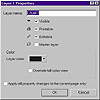
FIGURE
32.2 The Properties sheet for a layer
And finally, another one of the buttons on the docker—Edit across Layers—might be of marginal interest. It is on by default, but conceivably there might be instances where you would want to focus your attention, and thus confine your action, to one layer.
Of all versions, this is the cleanest that the Layer Manager has ever been. In version 8, layers were rolled into the Object Manager in an awkward way, and in version 7, implementation was marred by bugs. If you have shied away from using layers in your more intricate work—either because you didn’t understand how they worked or were beset by their faulty operation—you owe it to yourself to try again.
The Object Manager
Figure 32.3 shows a drawing that has several elements in it (we used it to create the enveloped reflection on the water in Chapter 13). The drawing is displayed in the traditional drawing window on the left, and on the right the Object Manager is showing quite a different view of it. Indeed, every element of the drawing is identified in Object Manager.

FIGURE
32.3 Think of Object Manager as the program
you buy at baseball games that identifies all the players.
According to this hierarchical view of our drawing, we have created one page, and all objects on that page are on a single layer. There are four simple curves, two blends, a group of 13 objects, and two rectangles.
As mentioned earlier, you can select objects in either place, and once selected, adjust their properties either the traditional route or from the docker. Notice that you can expand each group to see the children within that group, and every control object of a more complex effect is identified. For users who have trouble selecting control objects, the Object Manager is a terrific aid.
To alter the stacking order of objects, you can use the conventional controls of Shift+PgUp, Shift+PgDn, Ctrl+PgUp, and Ctrl+PgDn, or you can just drag the object in the docker and move it to another place in the stack. The big advantage this docker has is that it displays for you the precise order of objects—this is practically impossible to decipher from the drawing screen.
|
| |
| TIP Drag-and-drop has another function in the Object Manager docker—drag one object and drop it onto another and you have just grouped them. Your cursor is your cue to the action: as you drag an object, the docker shows you a horizontal line if you are changing the stacking order; the docker shows you an arrow and a group of shapes if you are making a group. You can also ungroup from the docker by dragging a child object and dropping it onto the layer name. |
| Previous | Table of Contents | Next |
|
|
