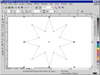| ISO 9000 | ISO 14000 | Forum |
| Mastering CorelDRAW 9 |
| Previous | Table of Contents | Next |
On-Screen Palette Tricks
Prior to DRAW 8, the personality of the on-screen palette was rather drab. You click on it with either Button 1 or 2 to set the fill or outline of a selected object. Ho hum. DRAW 8 changed all of that with two significant improvements in the way you can drive the palette. Both involve choosing shades and tints of colors that are on the palette.
Neighborhood Colors
If you create a rectangle and color it blue, you can easily try out other shades of that blue. Try this:
- With the object selected and colored blue, find Blue on the palette and click and hold Button 1 for a moment.
The little color grid that appears contains a range of colors related to the original color. A little bit less cyan...a shade of yellow...a touch of black. Each time you glide to a shade on the grid and release the mouse, that new color is applied to the selected object (or designated as the default, if no object is selected).
To return the object to the original color, just click the color on the palette. The swatch on the palette doesn’t change to the new color on the grid, and that has been a source of confusion. Many DRAW users have thought that the color grid changes the color on the palette; it doesn’t. If you want to edit a color on your custom palette, the Palette Editor can do it. But this technique is simply applying a variant of the color to an object.
Mixing Colors
If you create a blue rectangle and you would like to add a bit of yellow to it, try this:
- 1. Select the rectangle.
- 2. Color it blue.
- 3. Hold Ctrl and begin clicking Yellow on the palette.
- 2. Color it blue.
With each Ctrl+click on Yellow, you take a small percentage of yellow and apply it in place of a similar percentage of the original colors. In the case of this blue-to-yellow transition, about seven percent of cyan and magenta are subtracted, in favor of seven percent of yellow.
|
| |
| WARNING These two features might be convenient, but they’re also dangerous if used irresponsibly. You cannot trust that the various shades and hues that you mix will print desirably. If you are simply tinting back a color—by Ctrl+clicking on White—that’s fine. But if you shade Blue to become C54M54Y32K5, that could become Puke Green when it comes off press. Make sure to consult a swatch book to examine the color you have produced. Do not trust your monitor to display accurate colors. |
Step by Step
The following exercises will take you through the creation of a uniquely filled shape and a textured effect. Each of them is self-contained, and the finished files are available on the Sybex Web site.
A Colorful Star
Here is a short exercise that will give you practice with fountain fills and also introduce you to the Polygon tool.
- 1. From an untitled drawing, click the Polygon tool (seventh from the top in the toolbox) and create a polygon. This is the default shape when you use this tool, but it’s not what we want.
|
| |
| NOTE In the graphics shown here (and most of the graphics in this book), we are choosing not to display the page border. In the case of a simple logo, the page size is irrelevant and could be a distraction. To turn off the display of the page border, go to Tools Ø Options Ø Document Ø Page and uncheck Show Page Border. |
- 2. Delete the polygon from the page, right-click
the tool, and choose Properties.
- 3. Increase the number of points to 8, and click Polygon As Star.
Note the sliding Sharpness meter; we’ll get back to it later.
- 4. Okay the dialog and draw another polygon. This
time, hold Ctrl while you draw it so it will be perfectly symmetrical.
- 5. When you’re done drawing it, press F4 to zoom in.
Polygons distinguish themselves from other objects in DRAW because they remain symmetrical, no matter what you do. If you adjust one point, they all adjust; add a node to one side, all sides get a node.
- 6. Move your cursor to one of the inside points and click and drag it toward the outside. Hold Ctrl while you do this to ensure that you don’t skew the star (a nice effect when you mean to, but we don’t).
This is the equivalent of reducing the Sharpness value by using the slider we saw on the Properties sheet.
- 7. Activate the Interactive Fill tool and choose
Fountain Fill from the drop-down list.
- 8. From the four icons to the right of the list, choose Conical (the third one from the left).
You’ll recall from the earlier section about fountain fills, you can drag and drop colors onto the control handles to change the fountain. Polygons extend that capability. Watch:
- 9. From the on-screen palette, drag Black to the
right-most control handle. As soon as you do, the entire star turns
black (the fountain is now going from black to black).
- 10. Moving counterclockwise along the arc (shown in dashed blue), drag White to the next point, as shown in the top graphic on the next page. If the screen starts to pan, just press F4 to return to your desired zoom level.
- 11. Continue along the arc, dropping Black on top and White at the “10 o’clock” point. Leave the ending control handle as is.
- 12. Switch to the Pick tool (spacebar), deselect (Esc), and admire your work, as shown in the bottom graphic on the next page.
- 10. Moving counterclockwise along the arc (shown in dashed blue), drag White to the next point, as shown in the top graphic on the next page. If the screen starts to pan, just press F4 to return to your desired zoom level.
You can find this star as Fancy Star.cdr on the Sybex Web site.
| Previous | Table of Contents | Next |
|
|