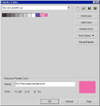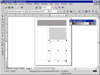| ISO 9000 | ISO 14000 | Forum |
| Mastering CorelDRAW 9 |
| Previous | Table of Contents | Next |
Creating Your Own Palettes
DRAW supplies palettes based on several different color models, but you can mix additional colors and add them to a palette, rename or change the definitions of existing colors, and create whole new palettes.
Once again, let’s create a metaphor to the traditional medium: Imagine you are a painter working on a portrait. You probably have enough paint in your studio to create just about any color you might want, but as you approach a particular project, you choose a few colors in particular. You dab them on your palette and wield your brush. The palette is designed to make accessible to you the specific colors you have chosen for this painting. You know you can go get others, but these are the colors you expect to use now.
You can do the painter one or two better, because you can assign names to your colors, and you can choose colors that are from disparate color models. (The painter is stuck with paint, while you can have ink colors and computer monitor transmissions together on one palette.)
You can store your custom palettes in any directory on your hard disk, although it’s best to keep them with the others so you can find them easily. All files will be saved as .cpl files.
Let’s say you create a monthly newsletter. It uses black and one Pantone color (which you alternate monthly). You also create a Web site for the newsletter. You can create a custom palette for this job so you can have the colors you choose at the ready:
- 1. Go to Window Ø
Color Palette Ø Palette Editor.
- 2. In the Palette Editor, select New, the first icon on the top-right.
- 3. Enter a filename for your new palette. DRAW automatically adds the .cpl extension.
- 4. Click on Add Color to be taken to the now-familiar Select Color dialog.
- 2. In the Palette Editor, select New, the first icon on the top-right.
First, you grab black and the various shades of gray that you regularly use. These gray shades come from the CMYK color model, simply by dialing up or down the Black component. The simplest place to get them is from DRAW’s colreldraw.cpl palette.
- 5. Click the Custom Palettes tab and choose black
and the various gray shades you want. Click the Add to Palette button
at the lower-left each time you find a desired shade.
- 6. Click on the Fixed Palettes tab, choose Pantone Coated (or Uncoated, depending upon your newsletter), and find the colors you want. If you know the number or general color you want, enter it in the Name box at lower-right and DRAW will help you find it. For instance, just typing Blue for Name took us to here.
- 7. For your Web page, find the Internet palette of your choice, find the color you want to use, and click Add to Palette.
- 8. Click Close when you are done adding colors.
- 9. Optionally, rename any of the colors in your palette, as shown here.
- 6. Click on the Fixed Palettes tab, choose Pantone Coated (or Uncoated, depending upon your newsletter), and find the colors you want. If you know the number or general color you want, enter it in the Name box at lower-right and DRAW will help you find it. For instance, just typing Blue for Name took us to here.
Your new palette won’t show up on the flyout menu of palettes (those are all hard-coded in the program code), but you can get to it easily from the Color Palette Browser. As soon as you do, it becomes your default on-screen palette. What’s more, because it is so small, you can tear it from its docked position and hover it right over your work, as we have done here.
|
| |
| NOTE When can you add colors to a palette? When it’s a custom palette. You can’t add a color to a fixed palette like the Pantone palette, unless you are the president of Pantone, Inc. and you are willing to wait until DRAW 2000. A custom palette includes colors that belong to other models or palettes. |
Keep It Simple
Restricting yourself to a palette with a limited number of complementary colors is often the best way to produce visually effective documents. This “enforced discipline” is the idea behind the color palettes used in the templates of most presentation programs. However, if you need to spread your wings, remember that you can always use other colors, even if they are not on your palette. Just return to Uniform Fill and dial up any CMYK, RGB, or other value you want. Whenever a color isn’t named in your custom palette, DRAW will refer to it on the status bar by listing the color model components. Name or no, DRAW will honor your mix of colors.
|
Make Palettes by Drawing Thanks to a great new feature introduced in version 8, you can now create a palette of custom colors just by creating a drawing. Two powerful commands, Create Palette from Selection and Create Palette from Document, take the headache out of palette creation. You simply create objects on your page, assigning to them the colors you want in your custom palette. Then go to Window Ø Color Palette Ø Create Palette from Selection/Document (your choice). |
On-Screen Niceties
As we begin to wrap up this long chapter, we must point out two handy conveniences that will help you considerably as you manage your color choices. One of them was introduced in DRAW 8, and the other is brand new.
The Eyedropper
DRAW users have been coveting this helpful tool in PHOTO-PAINT for years, and Corel’s engineers have finally figured out a way to bring it to the vector arena. With DRAW’s new Eyedropper tool (and its accompanying Paintbucket, which together share the third icon from the bottom of the toolbox), you can pick up the color from any object and apply it to any other object.
- 1. Activate the Eyedropper tool and head out to
the page.
- 2. Click an object on screen (the color swatch on the status bar changes to reflect the chosen color).
At this point, you are in search of the color that you want to store in the Eyedropper. Any color you find will work. It can be a solid color, a color within a fountain, a color from a photo, even an outline color. If you click it, DRAW uses it.
- 3. Switch to the Paintbucket (hold Shift to toggle
between the two).
- 4. Start clicking other objects that you have drawn. Each object you click gets filled with the stored color.
To be technical, the Eyedropper should have been called the Syringe. It doesn’t drop a color down where you click; it picks the color up from where you click and applies it to the selected object. We’re not trying to be obsessed with minutiae here; we just think you’ll understand the tool better if you think of it that way.
The Eyedropper property bar is short and sweet: with it you can choose to apply the effect to the outline color of an object instead of the fill color, and you can determine how fine or how blunt to make the Eyedropper. For instance, if you choose the 1×1 size, you are zeroing in on the smallest possible unit, and the color chosen will be precise. On the other side of the spectrum, if you choose 5×5 as your size, you can click on an area that contains more than one color (like in a fountain or where an object’s fill meets its outline). In that case, DRAW creates an intermediate color.
|
| |
| NOTE We think the Eyedropper will find one of its most valuable uses in siphoning out colors that would otherwise be impossible to access. If you are wondering how dark the middle of a fountain fill will be, and whether it will provide sufficient contrast for a blue headline, the Eyedropper can tell you. And because it returns a CMYK value for the color extracted, you can then refer to a swatch book to see precisely the color that will be printed at that position of the fountain. |
| Previous | Table of Contents | Next |
|
|