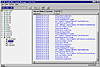| ISO 9000 | ISO 14000 | Forum |
| Mastering 3D Studio MAX R3 |
| Previous | Table of Contents | Next |
- 6. Click the Render button. The Network Job Assignment
Dialog box appears, as shown in Figure 11.14.
- 7. Click the Connect button. If Automatic is checked, it will automatically look for any managers on the network. If the box is unchecked, enter the name or IP address of the Manager to the left of the Connect button.
- 8. Upon connecting, the Manager will list any servers available for rendering. As long as Server.exe was launched on the server machines, those machines should appear in the large window. You can now choose any combination of server machines you wish to use for the render. Names that are green refer to machines that are ready to render; yellow names are machines that are working on another job already.
- 9. After selecting the machines for the render, click Submit. The job is saved and sent to all the machines to render.
- 7. Click the Connect button. If Automatic is checked, it will automatically look for any managers on the network. If the box is unchecked, enter the name or IP address of the Manager to the left of the Connect button.
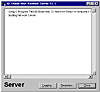
FIGURE
11.14 Network rendering job assignment dialog
box
Monitoring the Render Queue
Once your rendering has been sent to the queue, you need some way to monitor it and adjust it. That is the job of the Queue Manager, shown in Figure 11.15.
The left pane of the Queue Manager window is a list of jobs in the order they will be completed (from top to bottom). You can expand the queue to find out more specific information. If you click the plus sign to the left of job name, you will get a list of all the machines currently assigned to that job. A gray box indicates that a job is in the queue, but waiting for machines to do the work; a green triangle means that particular job is now active. If you expand that job, you will see a green shape indicating the particular machine that is now active. Red anywhere, either in the job name or next to an assigned machine, means that the machine or job has failed. Individual machines can fail without bringing down the whole job.

FIGURE
11.15 Your queue manager window should list
all the jobs that aren’t completed.
Troubleshooting a Render
If a machine does fail, you can troubleshoot the problem with the information tabs in the right half of the Queue Manager window. These tabs provide information on what is selected in the queue list on the left. If a job is selected, this window will show information about that job. If a machine is selected, you can view its rendering log, like the one shown in Figure 11.16.
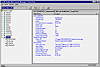
FIGURE
11.16 The red box in the full render log alerts
you to a job failure.
If a machine fails, select it and look at its render log to find out why. The log will give some indication as to why it failed but not the precise reason. For example, a log may record an error like this:
[Job “Sluggo.max” failed to render. Unable to load refmap.gif]
The error message doesn’t tell you why refmap.gif didn’t load, but it gives you a place to start your sleuthing. You then check the path configuration for Maps as well as the paths in your materials to see if one of them was not given a UNC name. If that isn’t it, you check that the missing map is in the right subdirectory. Once you find a problem and fix it, you can try submitting the job again.
|
| ||
| TIP You can check the material paths by looking at the Summary Info found in the File menu. The bottom of the info will show you what maps are used and where the Material Editor thinks they are. | ||
Using the RAM Player
The RAM Player is a significant addition to MAX R3. As mentioned in Chapter 3, the RAM Player allows you to load images or animations directly into RAM and play them back in real time (RAM permitting). It also allows you to load two clips simultaneously so you can compare them side by side. Let’s take a closer look at the RAM Player.
Notice that the RAM Player has its own toolbar. It has two sets of the same buttons, one set for Channel A and one for Channel B. These tools, in the order shown, allow you to:
- • Load an image or movie file or a file sequence
- • Load the last rendered image (whether or not it was saved)
- • Close or clear the channel
- • Save the image in the current channel to a file
- • Load the last rendered image (whether or not it was saved)
| The dual channels allow you to do side-by-side comparisons of the channels by toggling their display with the A and B buttons. You can “scrub” between the images by dragging the split-screen divider back and forth. The A/B button allows you to toggle between a horizontal and vertical split in the display of the A and B channels. |
The playback controls and current time field are identical to those we have seen elsewhere in the interface. The up arrow on your keyboard will play the frames in reverse. Crtl+right-clicking the image or animation allows you to select a color to place in the color swatch. (Note that this is not exactly the same as in the VFB, where right-clicking brings up an eyedropper tool to do the same thing.) The location and RGB values of the pixel will be displayed in the title bar of the RAM player.
|
| ||
| TIP To improve the performance of the RAM Player, uncheck Enable Gamma Correction in the Gamma tab under Customize Ø Preferences. | ||
| The Double Buffer toggle synchronizes the frames of the two channels. This can reduce the performance of the RAM Player and can degrade real-time playback. |
When you load a file into one of the channels, the RAM Player Configuration dialog box appears, which allows you to set the resolution used in the RAM Player, to set the maximum RAM to use, to maintain the quality of the original file (by checking Filter Input), and to load the alpha channel into the other channel of the RAM Player.
|
| ||
| NOTE Even though the RAM Player’s performance depends on the amount of available RAM, it will load files greater in size than available RAM. This degrades playback performance. To maintain real time, use discretion in loading files, keeping in mind your available RAM. | ||
Using the Render Effects Dialog Box
Render Effects are applied in a separate post-process rendering pass which alter the image at the pixel level, although they may use information from the scene such as distance from the camera, normals, and material effects’ channel IDs to calculate the effect. Post-production within MAX is done through the Video Post dialog box. Many Lens Effects that, until MAX R3, could only be created through Video Post filters, are now available through the Render Effects dialog box.
As we saw in Chapter 10, Lens Effects can be added to a light source directly from the Modify tab of the light. When we clicked Setup we brought up the same Render Effects dialog box that is accessed through choosing Effects from the Rendering menu. Clicking the Add button brings up the Add Effect dialog box displayed in Figure 11.17.
Choosing a Render Effect
Lets take a closer look the available Render Effects and what they do. Table 11.4 describes the different Render Effects, their general uses, and their settings. Some Render Effects, such as Film Grain, can only be applied to the entire image, while others, like Lens Effects, can be applied selectively to a range of brightness, for example, or to a certain Z depth.

FIGURE
11.17 The Add Effect dialog box pops up when
you click Add in the Render Effects dialog.
| Render Effect | Use | Notes on Settings |
|---|---|---|
| Lens Effects | Special optical effects like lens flares and glows | Covered in more detail in Table 11.5 |
| Blur | Softens the scene or individual objects in the scene; can blur a range of brightness and blend back with the original image. | Uniform blurs the whole scene. Directional blurs a selection for a streaking effect to simulate motion; Radial blurs from a fixed point. |
| Brightness/Contrast | Changes brightness and contrast of image | Uses a coarse value spinner, not Levels or Curves control. Option to apply the setting to the background. |
| Color Balance | Shifts colors towards other colors as needed | Provides sliders to adjust the color values of the image |
| File Output | More of a utility that allows output of just the grayscale values, just the alpha channel, or just the Z depth channel to file | Saves information as a grayscale file in any file format |
| Film Grain | Adds a randomized noise to image to simulate film grain | Simple control of grain and option to apply to background |
| Depth of Field | Simulates camera f-stop control by blurring elements outside of a specified range of Z depth | Pick a camera through which you want the effect to happen. Pick the “node” that is the center of focus. Set the range and limits of the effect, horizontally and vertically. |
| Previous | Table of Contents | Next |
© 2000, Frol (selection, edition, publication)
|
|