| ISO 9000 | ISO 14000 | Forum |
| Mastering 3D Studio MAX R3 |
| Previous | Table of Contents | Next |
Editing Keys
Whatever method you use to generate your initial keys, you will need to adjust their values, properties, or timing by editing them afterwards. Most of your time animating will be spent editing keys in Track View, so we will look at the options in some detail, including the various types of transitions, called tangent types, that tell the computer how to interpret the frames around a keyframe.
The Key Info Dialog Box
The main way of editing key values is through the Key Info dialog box, introduced in Chapter 6. If you are in the Move Keys tool, you can bring up the Key Info dialog box simply by right-clicking a key. Figure 7.2 shows the Key Info dialog box for the Bezier position controller. Table 7.1 describes its functions.
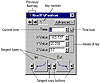
FIGURE
7.2 Key Info dialog box for a Bezier controller
| Tool | Description |
|---|---|
| Key number | Displays number of the current key |
| Previous/Next key | Brings up Key Info dialog box of previous or next key |
| Current time | Frame number of key |
| Time Lock | Prevents movement of the key along timeline of track |
| Values of key | The values of the track at this key |
| Tangent types | The tangent of the function curve in and out of keyframe |
| Tangent copy buttons | Copies tangent type to the in or out tangent of the adjacent key |
Tangent types will be explained in detail in “Interpolating Between Keyframes,” later in this chapter. Also note that the key number is not the same as the frame number of the key. Key number 1 of our animated box is at frame 0. Key number 2 is at frame 20. You can move the key by changing its frame number.
The options in the Advanced rollout give you numerical control over Custom tangents through the In/Out velocities (rates of change of parameter). They also allow you to “Normalize Time,” which will average the distribution of selected keys over time, with an additional option of maintaining a constant velocity between them. The net result of normalizing time is to smooth the motion of an object.
Editing a Key’s Value
Let’s change the value of one of our animated box keys.
- 1. If you don’t still have the Track View open,
select the animated box again and bring up its Track View.
- 2. Edit Ø Hold. Changes to key values aren’t always undoable.
- 3. Right-click the first position key to bring up the Key Info dialog box.
- 2. Edit Ø Hold. Changes to key values aren’t always undoable.
|
| |
| TIP You can also access the Key Info dialog box of a selected object by right-clicking a key in the Track Bar and choosing the track from the shortcut menu. |
- 4. Change the Z value from 0 to 20. Notice that the first key of the trajectory has moved up and the trajectory now curves below the second key, as can be see in Figure 7.3.

FIGURE
7.3 The box’s trajectory (front view) after
changing the Z value of a key
- 5. Edit Ø Fetch
to put the key back.
- 6. Save this anim_box.max file again.
Editing a Path Animation
Let’s look at another example of editing animation by creating and editing keys in the Track View. This time we’ll look at the camera that we animated along a path, and animate its travel along the path.
- 1. Open the cam_path.max file we
built in Chapter 6 (or open it from the Chapter 6 folder on the CD).
- 2. Play the animation. The camera moves at an even speed from the beginning to the end of the path.
- 3. Select the camera and choose Track View Selected from the shortcut menu.
- 4. Open its hierarchy under Camera01 Ø Transform Ø Position Ø Path Ø Percent.
- 5. Select the Percent track. Notice the two keys created by assigning the path controller.
- 6. Right-click the first key to pull up its key info. The value of the first key is 0% of the path.
- 7. Click the next key arrow to see the info for the last key. The value of the last key is 100% of the path.
- 8. Leave the Key Info dialog box open and click the Create keys Button.
- 9. Create some keys in the middle of the animation.
- 10. Click the Next and Previous Key arrow buttons to cycle through the info of the keys. Change the values of the keys to different percentages between 0 and 100.
- 11. Close the Track View and play the animation. Now the camera moves back and forth along the path according to the percent keys you just created.
- 2. Play the animation. The camera moves at an even speed from the beginning to the end of the path.
Moving and Copying Keys
As mentioned earlier, you can move a key to a precise location by editing the frame number in its Key Info dialog box. You can also simply drag keys. Using the Move Keys tool, click a key to select one or marquee-select more than one key (selected keys will be white). Then drag the keys to where you want them. If you hold down the Shift key while doing this, you will move a copy of the selected keys.
You will often need to copy a key to bracket the desired change within a certain duration of frames. Say you make a change with the Animate button on at frame 30. MAX will create a key at frame 30 and, assuming you’ve created no keys in between, one at frame 0, so that your change will occur gradually between frames 0 and 30. If you want the change to occur instead between frames 15 and 30, you need to copy the key at frame 0 to frame 15.
Let’s change the timing of our animated box by moving and copying its keys.
- 1. Open anim_box.max again.
- 2. Select the box, open its Track View, and open its hierarchy to reveal the Position track.
- 3. Right-click the second key (at about frame 20) to bring up its Key Info dialog box.
- 4. Change the time to frame 5. This means the box will reach this position 15 frames earlier, making the beginning of the animation faster.
- 5. Play the animation. Notice that it does go faster in the beginning, but also goes backward afterwards. We will fix this later. For now, we want it to stop for a while.
- 6. Select the third key (at about frame 80) and Shift-drag it to about frame 40. This makes the value at 40 the same as the value at 80.
- 7. Play the animation. The box doesn’t completely stop; it vacillates. We will fix this, too, after discussing interpolation between keyframes and how this is affecting our animation.
- 2. Select the box, open its Track View, and open its hierarchy to reveal the Position track.
Interpolating Between Keyframes
Even though you may have set keys at the values and frame numbers you want, a 3D application does not necessarily create the rate of change you want in the in-between frames before and after those keyframes.
The typical example of this is animating a window opening between two keyframes (one shut, one open). When the computer interpolates between the keyframes, the window moves slightly in the other direction just prior to the frame when it is supposed to open. In animation terms this is called anticipation, but why does it happen? Because the default tangent type assigned to the Bezier position controller is the Smooth type, which includes some anticipation in the calculation.
| Previous | Table of Contents | Next |
© 2000, Frol (selection, edition, publication)
|
|
