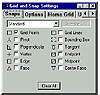| ISO 9000 | ISO 14000 | Forum |
| Mastering 3D Studio MAX R3 |
| Previous | Table of Contents | Next |
Using the Terrain Compound Object
Terrain is an amazingly useful and easy-to-use compound object that uses only splines to generate very realistic terrain... especially if you use USGS DEM data.
The secret to using this feature is thinking of elevation as a topographic map. MAX’s Terrain imposes height on an object in a series of gradual, roughly “parallel” lines like the curvy lines on a topo map. Each line indicates a certain elevation; the grade of a piece of land can be interpreted from them. In MAX, you can create these curvy lines in a top viewport, just like a topographic map. But you then move the individual lines up and down in the Z axis to mimic their actual altitude. To see a good example of using this compound object, load the file island.max from the CD.
- 1. Select the spline object Terrain Splines.
- 2. Go to the Create tab Ø Geometry Ø Compound Objects Ø Terrain. As soon as you choose this button, the terrain is formed.
- 3. Go to the Modify tab (be sure that your terrain geometry is still selected).
- 4. Under Color by Elevation, choose Create Defaults. Notice that the elevation “zones” correspond to colors that can be changed. Additionally, these colors can be used as part of the material applied next.
- 5. Go to the Material Editor and select the material called “Terrain Material.”
- 6. Apply this material to the terrain geometry and render.
- 2. Go to the Create tab Ø Geometry Ø Compound Objects Ø Terrain. As soon as you choose this button, the terrain is formed.
Working with Other Compound Objects
The other compound objects are Conform, Morph, and Scatter. Consistent with the premise of all other compound objects, these modifiers require two objects to work.
Conform takes one piece of geometry and forces it to conform to the shape of another piece of geometry. A good real-world analogy is shrink-wrap. Shrink-wrap assumes the shape of the object within it. The same is true with this object—no need for matching vertices and such; just draw a big, simple Conform box around a complicated geometry.
Morph is used to take objects with the same vertex and face counts, but slightly different shapes and morph between them. Frankly, a better function for Morphing can now be found in the new Morpher modifier (see Chapter 6).
Scatter takes one object (such as a tree) and scatters it randomly (or regularly) across another object (such as a ground plane), called the distribution object. (Figure 4.14 shows some schematic trees planted around a valley object using Scatter.)
Hands-on MAX: Low-Polygon Game Database Modeling
One of the main things to focus on when creating geometry for a game engine is to keep the polygon count as low as possible. While this is usually the case when creating any scene in MAX, it is especially important when dealing with game engines that render textured polygons on the fly, or in real-time. In this exercise, you will create a model of a house, making sure throughout its creation to maintain a very low polygon count. After the low-poly house is created, you will add to the perceived detail by adding custom textures to the model.

FIGURE
4.14 The end result of scattering trees
Building Up The House
- 1. Reset MAX.
- 2. Activate the Snap tool and then right-click its icon to bring up the Grid and Snap settings.
- 3. Under the Snaps Ø Standard settings, verify that you have Grid Points selected and nothing else.
- 4. Under Create Ø Shapes, select Line.
- 5. In the front viewport, create an outline of a house, starting with the peak of the roof, to make a shape like the one in Figure 4.15.
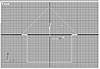
FIGURE 4.15 A line forming the front plane of the house
While creating the line, make sure you snap to symmetrical points on both sides of the house. This should take eight mouse clicks to accomplish, with the last one snapping to the exact location of the first. A dialog box will appear asking if you want to close the spline; click Yes.- 6. Turn off the Snap tool by clicking its icon once again.
- 7. With the line still selected, go into the Modify tab on the Command Panel. Change the name of Line01 to HouseShape01.
- 8. Add an Extrude modifier to the shape. Verify that Cap Start and Cap End are both checked under the Extrude parameters. Leave the rest of the settings at the defaults.
- 9. Increase the extrusion amount until you have something that resembles Figure 4.16.
- 2. Activate the Snap tool and then right-click its icon to bring up the Grid and Snap settings.
You may have to select Zoom Extents All to see the results in all the viewports. Also, make sure that the house section is longer in the direction of the extrusion than the width of the wall originally created in the front viewport.
- 10. Select Edit Ø
Clone, using Copy as the creation method. Click OK to create HouseShape02.
There are now two copies of the house in the same location, and the
newly created object has become selected.
- 11. Lock the selection by hitting the spacebar or clicking its icon to make it active/yellow.
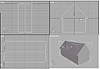
FIGURE 4.16 The line extruded to a 3D model- 12. Select the Rotate tool and then immediately right-click its icon to bring up the Rotate Transform Type-In dialog box.
- 13. In the Z field of the Offset:World column, type in 90 and press Enter.
- 11. Lock the selection by hitting the spacebar or clicking its icon to make it active/yellow.
Notice that immediately upon hitting Enter, the Z axis Offset:World setting jumped back to zero in value, but the Z axis Absolute:World has changed to reflect the new orientation of HouseShape02. In the viewports, you can also see that the two house sections are now at right angles to one another.
Typing in numerical entries for rotation using this method is an excellent way to verify exact angles. The Offset value is not incremental; rather, you type in an amount there for each individual rotation that you want to apply to the current selection. The Absolute values on the left show the current value totals. Another method for precise rotations is to activate the Angle Snap toggle, then manually rotate the object(s) along the desired axis.
- 14. Close the Rotate Transform Type-In dialog box.
- 15. Click the Align icon.
- 16. Click the original object (HouseShape01). The Align Selection dialog box will appear.
- 17. Align the Current Object center with the Target Object center, but only activate the X position for the alignment (as shown in Figure 4.17).

FIGURE 4.17 Align the selection centers in this dialog box.- 18. Click OK to perform the alignment and exit the dialog box.
- 19. Select HouseShape01 from the Selection floater.
- 20. In the Extrude parameters under the Modify tab, reduce the amount value so the length of the house “shortens” and you end up with something resembling Figure 4.18. (You can view the model at this stage by opening House01.max from the CD-ROM that accompanies this book.)

FIGURE 4.18 The original house has been shortened so it ends in the middle of the copy. - 15. Click the Align icon.
| Previous | Table of Contents | Next |
© 2000, Frol (selection, edition, publication)
|
|