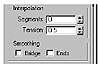| ISO 9000 | ISO 14000 | Forum |
| Mastering 3D Studio MAX R3 |
| Previous | Table of Contents | Next |
Modifying with Booleans
Booleans are probably the most frequently used compound object in 3D Studio MAX. The term Boolean is derived from a reference to Boolean algebra—the heart of digital 0-or-1 logic—and furthermore to the 19th-century English mathematician George Boole, who devised this algebra.
In MAX, when we use Booleans, we are either adding one object to another, taking away one part of an object, or refining the mesh of an object where these two parts intersect. In essence, we are melding or cutting objects with other three-dimensional objects to achieve a desired shape.
When it comes to using Booleans, there is a rule of thumb as to how to proceed. (This rule is based on a much earlier version of MAX’s Boolean that had fewer controls, but the rule still applies in principle, and is a good guide to using Booleans and other compound objects.) The rule is, a Boolean operation modifies the first operand and deletes the second.
This means that when you have two objects to be used in a Boolean compound object, the “first” object is the object you intend to change or “cut” with the second. After the operation, the second object disappears.
|
| |
| TIP The Boolean rule of thumb is: Modifies the first, deletes the second. |
Past versions of Boolean were questionable at best, but the new Booleans in MAX R3.1 are more stable and flexible. This improved version works well with some simple ground rules.
- • Mesh Density: Be sure you have enough faces
(that is, a high enough Mesh Density) in the overlapping volumes to
give MAX lots of options for calculating where to cut. If MAX has too
few options, it is more likely to fail.
- • Avoid long faces: Be happy? That too, but this really means avoid faces that are long and narrow, such as spider web-like faces. These types of faces are more difficult for MAX to “cut” through.
Lofting for Special Model Types
Lofting is another method for generating special types of models. Although it’s a compound object, Loft is a significantly more advanced feature than other compound objects.
Similar to surface tools in many respects, lofting uses a series of primarily 2D (but also 3D) cross-section splines aligned in a certain way, to generate a surface skin for the model.
Unlike surface tools, lofting is not as flexible when it comes to the addition of surfaces (such as adding fingers on a hand). Loft requires a single spline along which these cross sections are extruded. To Loft’s advantage, you can have multiple shapes of any vertex count along the path. The resulting object will have cross-section shapes at chosen points in the path with a continuous skin wrapped around it all. After a loft object is created, it can be turned into a NURBS object, an editable mesh, or a patch.
A loft object is made of two parts—the shape and the path. Unlike other compound objects, the loft object is created only when the Get Path or Get Shape function are used.
The Shape
The shape is the cross section that defines what contours the geometry will have in that area. It can be virtually any form and have any number of vertices, as the various shapes in Figure 4.11 demonstrate.
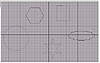
FIGURE
4.11 Some sample shapes for lofting
A good example of a shape cross section might be a roadbed, with the pavement, curbs, and center divider all as separate shapes attached together as one object.
Lofting multiple shapes together gives you the ability to form and work with a single object with built-in sub-object elements.
The Path
The path is yet another spline required by the shape to complete its form. Think of the path (the first element in Figure 4.12) as the common directional support structure going through the middle of the shapes. The loft defines the direction, whereas the shape defines the form.

FIGURE
4.12 The path, the shape, and the final loft
Although the creation of a loft is just an extrusion process, this tool does provide for some powerful functions that let you create very complex objects.
All lofts have the ability to be deformed in many different ways; the individual cross sections (generally referred to as “shapes on the path”) can be rescaled, tilted, offset, and twisted and beveled, as we’ve done in Figure 4.13. There is also the special ability to have yet a fourth spline cut through the loft, perpendicular to the main path.

FIGURE
4.13 We segmented and transformed the final
lofted object to get this tree.
Compound objects in MAX aren’t the most stable things in the world. If they get corrupted, the only thing you can do is start completely over. But using Get Path or Get Shape is just a matter of which is more convenient to the model.
Using Connect
As mentioned earlier in this chapter, Connect is a very useful compound object to bridge the openings of two solid objects. In fact, those are really the only requirements of this compound object. The openings in the object need not even have the same face count.
Once the connection between the two models has been made (hence the name), there are really only two major settings to be concerned about: interpolation and smoothing.
- • Interpolation controls the complexity of
the span between the two objects. The two settings for this are Segments
and Tension. Segments are the number of subdivisions in the mesh, and
Tension is the “tightness” of the “skin” (span).
- • Smoothing is fairly simple as well. Just two check boxes control the smoothing of the span in the middle and at the ends.
Merging with ShapeMerge
ShapeMerge is a tool that takes two-dimensional splines and projects them along one axis onto a 3D object. The surface of the object is refined when the shape of the spline actually “etches” new edges (and therefore faces) onto the geometry.
In the fuselage example earlier in this chapter, we saw how an ordinary rectangle can be used to cut a doorway into the side of an airplane fuselage. Other possibilities for this modifier include any type of surface refinement that can be defined with a spline.
Removing the new faces is not necessarily required either. In our plane example, instead of using a door shape to cut an opening, we could have used text to put the name of the airline right on the side as part of the geometry.
|
| |
| WARNING When using ShapeMerge, it is very important to have the mesh object, not the spline, selected before you create the compound object! The creation of a compound object is in some cases not undoable—and this is one case. If you have the spline selected and then choose Create Ø Compound Object Ø ShapeMerge, you will convert the spline to the new object type and render it useless. There is nothing you can do but recreate the spline (unless you did a Hold, of course!). |
| Previous | Table of Contents | Next |
© 2000, Frol (selection, edition, publication)
|
|