| ISO 9000 | ISO 14000 | Forum |
| Mastering CorelDRAW 9 |
| Previous | Table of Contents | Next |
Font Handling
The first font option, Download Type 1 Fonts, tells DRAW to download either to the printer or to a .prn file any fonts required to reproduce the text in your document. With a .prn file, you don’t have to worry about whether your service bureau has the right fonts. Many DRAW users, including most of the members of this writing team, prefer to work this way, even though an increasing number of service bureaus accept .cdr files.
Type 1 fonts are the only flavor that PostScript devices actually recognize. That’s why Type 1 is the primary option in this dialog—and it’s also why the second option, Convert TrueType to Type 1, exists. When Download Type 1 is on (which it is by default), the second option is also automatically turned on. This allows you to utilize either Type 1, TrueType, or both in your document and still have it print correctly on a PostScript printer.
You might be wondering what happens if you choose not to download fonts. Does your text not print? Does it print, but in the wrong font? The text prints correctly, but it is changed when it is reproduced. At print time, DRAW converts the text to graphic objects, either vector curves or (for smaller text) bitmaps. This works fine for small amounts of text but is highly inefficient for large text blocks, particularly paragraph text. Converting text to curves slows the printing process and can produce very large and unwieldy .prn files, and that can mean added expense at the service bureau.
When would you not use these options? Actually, there are situations where DRAW ignores font selection anyway. Any time you envelope artistic text, extrude it, or do some other artistic transformation, the text will be converted to curves at print time. And sometimes it’s preferable to convert text to curves. In a page containing many short strings of artistic text using a large variety of fonts, the .prn file might be smaller if the text is converted, rather than downloading all the required fonts. Another reason to convert to curves: too many different fonts can choke a PostScript device because only a limited portion of its memory is allocated to fonts. Most of the time, however, you will want to leave both these options on.
Figure 26.6 shows a large block of copy and a single character. We created print files from these two elements, alternating between choosing to download typeface information and to treat as curves. As expected, rendering a single character as a curve resulted in a smaller file than defining an entire character set just for it. If the typeface was one of the standard 35 already resident in printer ROM, the difference was small—30KB as opposed to 32KB. If we chose a typeface that had to be downloaded in its entirety, consumption rose to 91KB.
Treating the long block of copy in the customary way, as text, also resulted in a 32KB file. But asking DRAW to render the copy as curves sent it off into PostScript code hell—871KB. So you’ll need a very good reason to treat blocks of copy as curves, and frankly, we don’t think such a reason exists.
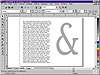
FIGURE
26.6 These two strings of text can tell you
a lot about how DRAW handles typefaces.
|
Type 1 vs. TrueType The issue of which fonts are better is always a source of debate. Many service bureaus claim they always have difficulty with TrueType fonts, but there really is no inherent reason that their conversion and printing would cause trouble. Many DRAW users have been quite successful using TrueType fonts, and you will find font aficionados supporting both sides of the debate. TrueType fonts do account for more print problems, but they usually stem from the individual fonts, not the font format. Most Type 1 fonts on the market have been carefully crafted by well-established digital font vendors. The same can be said for many but not all TrueType fonts. Quite a few “cheapie” font packs exist, and they are almost always TrueType. Most shareware fonts, as well, are TrueType. Some obey the rules of font-mongering, others don’t—and those are usually the ones causing print problems. Most of the fonts supplied with DRAW are properly crafted, and either format should work. However, we admit a bias toward Type 1, because it is the language spoken by PostScript devices. Why do a translation if you can supply the real thing? |
PDF Marks
The options here are used when creating PostScript files destined for Adobe’s Acrobat format, also known as Portable Document Format (PDF).
On Start, Display These settings control how Adobe Acrobat displays a PDF file. To be more precise, these settings affect the PostScript code that DRAW creates, which in turn is run through Distiller.
Full Screen is a good choice if you are creating PDF files for screen presentations, as the PDF is displayed without the Acrobat menus and toolbars. Page Only is the standard display, with menus and toolbars, and the Thumbnails option instructs Acrobat to open the PDF file with Mini-Previews in a separate window to the left of the main PDF contents window.
Include Hyperlinks, Bookmarks The Include Hyperlinks and Include Bookmarks check boxes are used in conjunction with the Links and Bookmark Manager dockers so that any paragraph text you have formatted as a hyperlink or bookmark will be formatted as such in the final PDF file. Formatting objects as hyperlinks and bookmarks will create clickable hotspots in the final PDF file.
These new settings here in PostScript are part of Corel’s big commitment to supporting the PDF format. We have details on these and all of the other aspects of creating PDF files in Chapter 28.
Maximum Points per Curve
This option reduces the maximum number of “control points” PostScript uses to generate curves. Contrary to the implication, reducing control points is not at all like reducing nodes in an object. A processing function only, reducing control points will not degrade the quality of the output, but it may increase output time significantly. If you are getting limitcheck errors, this is one option you can try. It is a sticky option that will remain set for each document during your DRAW session.
Another alternative is to simplify the objects. If you have an idea which objects are causing limitcheck problems, you might break apart complex elements into several less-complex components (converting stylized text to curves, for example). The advantage of this approach is in avoiding drastically increased print time. And it’s permanent—you won’t have to remember to set an option every time you open this drawing and print.
Set Flatness To and Auto Increase Flatness
Unlike setting Maximum Points per Curve, adjusting flatness is a bit like removing nodes from an object. It simplifies printing but may also reduce printed quality. When a PostScript device creates a curve, it generates a series of small, connected line segments. (Using many small segments generates a smoother curve than using fewer large segments.) Keeping track of all these little lines also increases the demand on the output device’s memory.
So, one way to simplify a drawing is to increase its flatness. Increasing flatness means producing fewer, larger line segments. You can do this up to certain levels with no noticeable degradation in quality. How much increase you can get away with will depend on the artwork in question and the results you want.
DRAW provides two ways to control flatness. One way is to type a specific value in the Set Flatness To box. This value will apply to all objects, and the default is 1.00. Figure 26.7 shows some reproduced samples that were originally printed on a laser printer. To make it easier for you to detect the change on the object, we’ve used extreme flatness values. (Even so, you may need to examine the figure with a magnifier to fully appreciate the effect.)

FIGURE
26.7 The phenomenon of flatness
The other way to adjust flatness is with the Auto Increase Flatness check box. This option only kicks in when your output device encounters an object that will cause a limitcheck error. PostScript then retries the object with flatness increased by 2. It continues increasing until the object prints successfully, or the flatness value reaches 10 over the Set Flatness To value. The advantage to this method is that it increases the likelihood of getting every object to print. The disadvantage is that the flatness value required to get past the error may produce unacceptable results.
|
| |
| TIP Here’s how to determine if you are likely to encounter limitcheck errors on an imagesetter. Before you burn up expensive film, set an artificially low flatness value and print to your desktop laser printer. How low? Divide your laser printer’s resolution by the destination imagesetter’s resolution, and use a setting slightly lower than the result. For example, divide 600dpi (for the laser) by 2540dpi (for the imagesetter) for a resulting flatness value of 0.24. This method isn’t foolproof, but if your artwork gets a limitcheck on the laser printer, it almost certainly will on the imagesetter. | |
| Previous | Table of Contents | Next |
|
|
