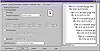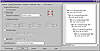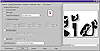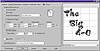| ISO 9000 | ISO 14000 | Forum |
| Mastering CorelDRAW 9 |
| Previous | Table of Contents | Next |
Print Range
With these options you tell DRAW what objects, pages, or documents you want printed.
- Current Document By default prints all objects that fall within
the document page borders—recall the discussion of the Desktop
layer. You can print the Desktop layer contents and guidelines by making
these layers printable through the Object Manager docker. Gridlines
are not printable. If there is more than one document window open, the
Current Document is assumed.
- Current Page Prints whatever page you are viewing when you invoke printing. This is useful when you’re proofing multipage documents. Current Document is the default, but there is an option to set Current Page as the default. Go to Tools Ø Options Ø Global Ø Printing and place a check mark in the box to print only the current page by default.
- Pages Prints your specified range of pages—all even, all odd, both even and odd, specific pages, or a combination thereof—within a multipage document. You can, for example, combine choices to print only even pages in the range 4–10. For a quick reference to the range options, click on the question mark at the top of the dialog and then click on Pages.
- Documents Available if more than one document is open. Place a check next to the documents you wish to print, and uncheck the box for those documents you do not want printed. Except for page orientation, the options chosen in the Print dialog will be applied to all documents.
- Selection Prints the objects you have selected with the Pick tool prior to printing, on the current page or Desktop (if a printable layer). This is a great productivity booster; you can print small sections of a complex drawing instead of the whole page.
- Current Page Prints whatever page you are viewing when you invoke printing. This is useful when you’re proofing multipage documents. Current Document is the default, but there is an option to set Current Page as the default. Go to Tools Ø Options Ø Global Ø Printing and place a check mark in the box to print only the current page by default.
Copies
This one’s fairly obvious: it tells your printer how many copies of each page to print. Just remember to reset it for every print job; like Print Range, the number of copies always reverts to its default value between document sessions.
PostScript printers and some non-PostScript printers can print multiple copies at the maximum rated speed of the printer, regardless of the complexity of the original image. (Typical ratings are 4, 8, or 12 pages per minute for laser printers.) The image is created in the printer’s memory once, which may take a while, and then is duplicated as you’ve specified in Number of Copies. Other printers may require DRAW to regenerate the page for each printed copy and will be noticeably slower.
Collating
The handy Collate option allows you to tell DRAW and your printer to produce collated sets from a multipage document. There’s a disadvantage, though: you may lose the speed gain mentioned in the previous section. It depends on what type of printer you are using and the nature of the document.
Layout
You can use this page to ensure that the elements of your drawing fit, and if they don’t, to force them to. To experiment with, we created a frame of paragraph text and intentionally skewed it so that it hangs off the page.
Size and Position
While one option for printing this page properly is obviously to cancel Print and resize or reposition the text, maybe it’s positioned that way for a reason—perhaps as part of a multipage spread. If you don’t want to change the original artwork, you can use some of the adjustments in this section of Layout.
From Layout, there are three ways to treat the position and size of what will be printed:
- As in Document Makes no adjustments at all.
- Fit to Page Scales all objects up or down to ensure that they fit at the largest possible size.
- Reposition Images To Offers a list of choices, like center, top-left, bottom-right, etc. As soon as you click here, the Settings controls below it come alive.
- Fit to Page Scales all objects up or down to ensure that they fit at the largest possible size.
Note what happens in preview when we click Fit to Page.
If you wanted to print just a portion of a drawing and size it to the page, you could choose Selection for the print range and then choose Fit to Page. This would work even if the object is way off the page, like on the Desktop.
|
| |
| TIP In most cases, Fit to Page works correctly. With some printers, however, the assumed print margins do not quite match the actual unprintable area, and small portions of your image will get clipped. An easy solution: turn on Fit to Page, note the resulting scale factor in the % box, and turn it off again; then select Reposition Images to Center of Page and manually enter a scale factor a few percentage points less than what was determined by Fit to Page. | |
If you check Reposition Images To, you can then adjust the Position, Size, and Scale values below it. Note that Height is initially grayed out, because Maintain Aspect Ratio is on by default. Set this way, adjusting the width will automatically adjust the height to maintain the proper ratio. Click the little lock box to the right to disable proportional sizing, but be careful...
|
| |
| TIP If you mess up the settings and louse up the page, just reselect As in Document to return to default settings. | |
Tiled Pages
Despite its usefulness, the Print Tiled Pages option is consistently ignored by many DRAW users. This feature lets you print artwork that is larger than the printable page. Tiling is great for creating do-it-yourself posters and banners, and for proofing at full size work that is destined for a large output device.
As its name implies, choosing this option gives you a series of printed tiles that, when trimmed and pasted together, form the full-size image. Tiling takes into account your printer’s unprintable margins by creating a certain amount of overlap on each tile.
Figure 26.4 shows a poster that was made for our lead author, who celebrated a big birthday in 1999. Note the size of the page—48 inches wide.
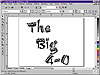
FIGURE
26.4 This drawing is destined for one of the
large printers at the print shop down the street, but how would you proof
it from your laser printer?
Preview would tell us that a normal print job would be absurd, as the image would be way too big.
And we could certainly just click Fit to Page to get a one-page proof. But to proof at actual size, we need to click Print Tiled Pages. Once done, Preview shows us exactly how this poster would print.
|
| |
| TIP The Tiling engine is not very environmentally conscious, and it won’t think twice about adding an entire row or column to accommodate a sliver of an object. Therefore, if exact size isn’t crucial for your proof, you could use any or all of the Position, Size, Scale, or # of Tiles settings to reduce and position the printout of the drawing. We saved eight sheets by reducing the poster shown above by eight percentage points. | |
| Previous | Table of Contents | Next |
|
|