| ISO 9000 | ISO 14000 | Forum |
| Mastering CorelDRAW 9 |
| Previous | Table of Contents | Next |
PART VI
The Bitmap Era
Chapter 23
The Bitmap Era Is Here
Featuring
| • Why bitmaps? | 530 |
|
| |
| • From vector to bitmap | 531 |
|
| |
| • From bitmap to bitmap | 535 |
|
| |
| • Those wild and crazy effects | 539 |
|
| |
| • When soft meets hard | 545 |
|
| |
It has crept up on all of us gradually. First, there was the desktop scanner that allowed DRAW users to integrate favorite photos into electronic artwork. Then there was DRAW’s ability to import those same photos into vector-based projects. Soon thereafter, PHOTO-PAINT became more than a toy, forcing earnest DRAW users to take seriously the abilities of a professional-grade image-editing program. And now, with a slew of new special effects generously lifted from PAINT and dropped right on DRAW’s menu line, CorelDRAW 8 and 9 have become even more powerful. This chapter explores the capabilities available to you within DRAW that previously required a trip to PAINT.
|
| |
| NOTE This chapter focuses on the Bitmaps menu and the special effects that can be applied to bitmap images within DRAW. For an exploration into PHOTO-PAINT, see the next two chapters, and for information about importing and exporting bitmaps, see Chapters 29 and 30. Finally, bitmap graphics are an integral component of World Wide Web pages, and for that we refer you back to Part V, “Drawing for Cyberspace.” |
Why Bitmaps?
There was a time when DRAW users disparaged bitmap images because of their potential lack of fidelity when compared to vector-based objects (see the Introduction for a synopsis of the difference between bitmap and vector objects). And indeed, it’s true that bitmap images, such as scanned photographs or the screen renderings of this book, are created at a fixed resolution, and no amount of coaxing will make a 72dpi screen shot look any better when it is printed on a 600dpi printer. One of the values of vector objects is their ability to print at low resolution one minute and ultra-high resolution the next. They are programmed to do their mathematical gyrations and produce themselves at the highest fidelity possible.
But in the case of bitmap images, we would argue that the glass is half-full, not half-empty. One of the intrinsic values of bitmap images is that they are not capable of changing themselves. They are fixed, set in stone, destined to look the same regardless of the output device (allowing for the obvious, of course, like printing to a color printer and then a black-and-white printer).
This can pay off in huge dividends for you, and we’ll share with you a production experience we had with this book. Figure 23.1 shows one of our experiments: three photographs overlaid one on top of the other—each with decreasing degrees of transparency—and then a string of transparent text on top. Because each layer of objects carries an intricate set of instructions on how to render the objects underneath, this became an extraordinarily complex drawing.
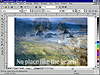
FIGURE
23.1 As live transparent images, this sophisticated
montage wants almost 100MB of data to represent itself. As a static bitmap
image, it needs far less.
At first, we created this graphic in the usual way—by creating an encapsulated PostScript file. In so doing, DRAW studied all of those complex instructions and created the code necessary to display this labyrinth of overlaying transparent graphics. When it was done, the .eps file measured over 96MB!
That seemed like quite a bit of code for a graphic that was ultimately going to be rendered in 8-bit grayscale, not 32-bit color. DRAW’s EPS Export dialog has an option to render full-color bitmap images as grayscale, and that did take the file down almost in half. Still, that was too much.
This struck us as the perfect opportunity to test-drive DRAW’s bitmap controls, so we converted the entire graphic to a bitmap. Instead of having a group of objects, each of which contained all of those sophisticated instructions, we converted them to one composite image that represented how they looked at that particular moment. In other words, we converted a very smart graphic into a collection of stupid dots. But don’t misunderstand: stupid is good; stupid is exactly what we wanted. We had already created the picture; now we just wanted to freeze it and render it. Here are the essential statistics:
| Type of File Exported | Size of EPS File | |
|---|---|---|
| Original image | 96MB | |
| Converted to CMYK bitmap | 25MB | |
| Converted to RGB bitmap | 19MB | |
| Converted to grayscale bitmap | 7.5MB |
To render the image for this book, we got away with under 8MB, instead of 96MB.
From Vector to Bitmap
On the subject of format conversion, the world still waits for the miracle of bitmap-to-vector conversion. Despite the best efforts of tracing programs, like the OCR-TRACE module in the CorelDRAW box, taking a collection of clueless dots and converting them into intelligent shapes remains equal parts art, science, and black magic. But converting in the other direction is cake: reducing intelligent shapes into a morass of dots is one of the easier tasks you can give to DRAW.
To see this for yourself, create any simple shape, like the fountain-filled ampersand shown in Figure 23.2. As a character of text, DRAW identifies this object very efficiently. It tracks its nodes, its shape, its kerning information (were there to be a character beside it) and its fill pattern, all according to numeric values.
But when you convert it to a bitmap image, DRAW is only concerned with what color and what size to render all of the dots that will team up to make you think you are looking at an ampersand.

FIGURE
23.2 DRAW relies on color and resolution to
convert images from vector to bitmap.
| Previous | Table of Contents | Next |
|
|
