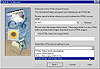| ISO 9000 | ISO 14000 | Forum |
| Mastering CorelDRAW 9 |
| Previous | Table of Contents | Next |
Ready to Export
Corel has defined a Grand Central Station for sending pages to the Internet, and it is the File Ø Publish to Internet command. This command can be driven as a Wizard or a series of dialogs; either way, you get the same choices. Here’s how the Wizard works.
What’s Your Name, What’s Your Line?
On this page, you determine what type of HTML file DRAW is to create, what it will be called, and where it will be created. In the graphic below, you can see the four layout method choices; Single Image with Image Map is selected.
Above that, we have chosen a folder on our local G: drive. If we wanted to place the graphic in a subfolder underneath that—like Pictures, for instance—we would enter it in the line below. We could also check Use HTML Name for Image Folder and DRAW would create a subfolder using the .cdr filename. We have left it blank, indicating we want all graphics (in this case, only one) to simply be written to the same folder as the HTML file, g:\rhs.
The Use Internet Dialog button toggles you between this hand-holding Wizard and the less interactive dialog. In the graphic below, that button is obscured by the drop-down list of layout methods. Trust us, it’s there.
Image Is Everything
This page asks you about how graphics are to be handled, starting with the fundamental choice of JPEG vs. GIF. If you choose the former, the JPEG Options button takes you to the export subdialog to choose compression and smoothing. There is no GIF Options button, and we’ll talk about the implications of that soon.
If your drawing has imported bitmaps, you can opt to have them created as separate files, as opposed to the drawing being one big image. And the Resample Bitmaps to Screen Resolution option is a good idea in theory, but we have objections with its implementation. DRAW uses 72dpi for screen resolution, even though many monitors today achieve 96dpi. Anyway, if you have set up your laboratory correctly, as discussed in Chapter 21, you would never need it because you have already set screen resolution properly.
Finally, the Render All Text As Images option is occasionally useful, and will be discussed in the next section.
Pick a Page, Any Page
The final stop on the Wizard is to choose the pages to export, what to call them, and how to display them. In this case, there is only one page in the drawing; if there were more, you could choose which ones to export, or click on Export All Pages and be done with it.
Of the three check boxes on the right, the first two are obvious (View Page in Browser invokes whichever browser is identified on your system as the default). The third one, Create Statistics Page, is a nifty little option that tells you how the page is structured, what links are present, and how long the page will take to display at various Internet connection speeds.
When you click Finish, DRAW creates the file, and your image map is done. In our case, DRAW created two files:
| Image Map.gif | The graphic created in DRAW | |
| Image Map.htm | The HTML file containing the hotspot definitions |
|
| |
| NOTE Even though this image map was created on your local system, it is perfectly capable of opening Web sites out on the Internet. As long as your browser finds an Internet connection, your image map will be fully functional, from any location. | |
Image Map Caveats
We think that image maps are a fine navigational technique, but we have some reservations about creating them solely with DRAW. Here are some of the reasons for our reservations:
- Limited Graphic Options The Publish to Internet tool does not offer the same range of choices as the GIF and JPEG export functions do. We would like to be able to determine for ourselves what size the graphic should be and if a particular color should be transparent. And as noted earlier, graphics are exported at 72dpi, not the more correct 96.
|
| |
| NOTE If you use the dialogs instead of the Wizard, DRAW offers an Options button that includes a page for graphic export. It offers the additional choices of palette type and anti-aliasing. We think those choices should also be present in the Wizard. | |
- No Selected Only Option We tore our hair out over why DRAW
continued to create our image map with so much white space around it.
Then we realized that it was exporting the entire page from DRAW. To
fix this, we had to size the page to be the same size as the graphic
and then make sure the graphic was positioned properly on the page.
DRAW exports the page, the whole page, and nothing but the page.
- No Hyperlink Options We like having the choice of creating our hyperlinks so that they open in a new window. This is a standard capability in a Web page editor, but DRAW doesn’t offer it.
And this last point is the most salient: DRAW is simply not as robust at Web page creation as a program like Microsoft FrontPage, NetObjects Fusion, and the like. For this reason we tend to shy away from creating our image maps in DRAW. A sports analogy is in order here, because image mapping is a team effort, and any good coach tries to find roles for his or her players that match up well with their skills. In the case of image mapping, we see it this way:
- • Use DRAW and PAINT to create the graphics,
using any of the strategies outlined earlier in the chapter. Note where
you want the hyperlinks to go, but don’t create them in DRAW. Just
use the Export command to create the graphic.
- • Use a Web page editor to create the hotspots. It is more adept, offers the option to open the hyperlink in a new window, and ultimately is more convenient. We say this because, usually, an image map is part of a Web page; it isn’t the Web page itself. That means you would have to open the page in a Web page editor and then insert the image map that DRAW created. You might as well just create the hotspot info in the Web page editor to begin with.
| Previous | Table of Contents | Next |
|
|