| ISO 9000 | ISO 14000 | Forum |
| Mastering CorelDRAW 9 |
| Previous | Table of Contents | Next |
Brighten
This lens brightens the colors under it by the factor you specify in the Rate box, between –100% and 100%. At 100%, the colors are nearly white; at 0%, the lens has no effect at all; and at –100%, the colors approach black.
Color Add
The Color Add lens mixes the colors of overlapping objects, adding the color of the lens object to that of the underlying object. This lens has no effect where it overlays white objects, because white already contains 100% of every color.
Color Limit
Color Limit works much like a color filter on a camera, filtering out all colors under the lens except the one you specify in the Color box. For example, if you place a green lens over an object, all colors except green will be filtered out within the lens area. You can also control the strength of the filter by specifying a value in the Rate box. For the green filter, a rate of 100% will allow only green to show through; a lower setting will allow other colors to show through.
Custom Color Map
This lens maps colors using a range that you define. The controls are similar to fountain fills—you choose From and To colors, and specify the direction that the mapping should take. You can map directly between the two specified colors or start with the From color and go through the colors of the rainbow, forward or backward, to the To color.
Fish Eye
Just like the camera lens of the same name, this lens magnifies and distorts the objects behind the lens. Figure 17.3 shows the process of creating a fish eye effect. The Fish Eye lens works when the objects it is distorting are objects drawn in DRAW, but it has no effect on bitmaps.
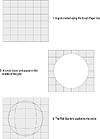
FIGURE
17.3 Better vision through electronics—and
DRAW’s Fish Eye lens
Heat Map
This lens is DRAW’s contribution to the electronic psychedelic community. It maps colors to other colors in a predefined palette, creating a heat map or infrared look. Bright (or hot) colors are mapped to other hot colors (yellow, orange, and so on), and dark (or cool) colors are mapped to cooler colors (blue, cyan, and purple). The palette Rotation value determines where the color mapping begins. For example, a value of 0% or 100% causes mapping to begin at the start of the palette (at white) and move to the right (through cyan, blue, and so on). A value of 50% causes mapping to begin halfway through the palette (at red) and move to the right, and then go back to the start of the palette.
Invert
With Invert, you can switch the colors under the lens to their complementary colors, based on the CMYK color wheel. We used Invert to create Figure 17.1.
|
| |
| TIP Once a lens is applied, you can select colors from the on-screen color palette or the Fill docker to change the lens tint. That way, if the docker is closed, you don’t need to reopen it to change the lens. | |
Magnify
This lens causes the objects under the lens to be magnified by the factor you specify in the Amount box, so it looks like you’ve placed a magnifying glass over the drawing. The maximum magnification factor is 100. Be careful when using this lens with bitmaps; at twice or three times the magnification, most bitmaps will look very jagged. However, with a vector object, like the coin shown in Figure 17.4, the effect is useful and realistic.
Tinted Grayscale
Objects under this lens appear to have had a tonal scale setting applied—the underlying objects appear in monochromatic tones of the lens color. Colors under the lens are mapped to an equivalent tone of the color of the lens. For example, a blue lens over a light-colored object creates light blue; the same lens over a dark-colored object creates dark blue. This lens is very handy for decolorizing a drawing or imported bitmap, for proofing, or for actual printing. To do this, simply cover the entire object with a rectangle or other closed curve, choose Tinted Grayscale, and set the color to Black.

FIGURE
17.4 Creating a magnifying glass is easy with
a Magnify lens.
Wireframe
This clever lens is like switching to Wireframe view, but for just a portion of your screen. Try it on Lenstour.cdr and you’ll see instantly how it works. All objects are reduced down to one fill and one outline color, both of which you designate from the Lens docker.
No Lens Effect
Selecting None removes the lens from the selected object and returns the object to its normal state.
Frozen Lenses
Another remarkable weapon in DRAW’s lens arsenal is the ability to freeze and even extract a lens effect. Figure 17.5 is a continuation of Figure 17.3, where we created the fish eye effect. After creating the lens, we froze it by checking the Frozen option on the docker. Then the image that is seen through the lens no longer needs the object behind it. You can see in step 3 in the figure that removing the grid behind the ellipse doesn’t phase the fish-eyed circle at all.
Frozen lenses work with bitmaps, as well.
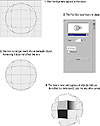
FIGURE
17.5 Thanks to the Frozen option, a lens can
stand on its own, without the aid of the background object that gave it
its appearance in the first place.
|
| |
| TIP With a frozen lens, DRAW has essentially given us another method to crop objects and images. For instance, a Brighten lens at a rate of 0% creates a lens with no filter or affect whatsoever. Freeze this lens, and you have essentially cropped the object or image behind it. | |
Changing Your Point of View
An interesting enhancement of the lens effect, debuting in DRAW 6, enables you to change the viewing angle through a lens. When you click the Viewpoint check box in the docker and then the Edit button, an X appears on screen, similar to the one that you adjust to change the perspective of an extrusion. This X allows you to choose an area or object to be visible in the lens, other than whatever is directly behind the lens.
Figure 17.6 shows this in action. On top, a circle is placed over a portion of the drawing and fish-eyed at 175%. By activating the Viewpoint check box and designating another part of the drawing (middle), a different view is seen through the lens (below). This is a great tool for those who need to create blow-ups of an illustration to show detail. Actually, you could accomplish the same thing by placing the lens over the area you want to show, freezing it, and then moving the lens object—but changing the point of view is more convenient, and allows you to couple it with another effect, in this case a fish eye.
Astute readers will note that we performed a similar effect in Chapter 11 with Intersect. Lens has two advantages: it can apply an effect in addition to the perspective change and work on bitmap images.
| Previous | Table of Contents | Next |
|
|
