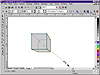| ISO 9000 | ISO 14000 | Forum |
| Mastering CorelDRAW 9 |
| Previous | Table of Contents | Next |
CHAPTER 15
The Enigma of Extrude
Featuring
| • Faking out reality | 344 |
|
| |
| • Controlling an extrusion | 347 |
|
| |
| • The (not so) new bitmap extrusion tool | 365 |
|
| |
| • Final thoughts on extruding | 365 |
|
| |
We’ll start this chapter by admitting our bias. We’re impressed with Extrude, but our regard for it is a mix of awe and loathing. Extrude is very powerful and, when used wisely, allows even the artistically inept to produce impressive art. But we draw a sharp distinction between artistic ineptitude—as in “incapable of drawing straight lines and round circles”—and aesthetic insensitivity—as in “incapable of recognizing good art from bad art.” If what you lack is good taste rather than good skills, Extrude will only help you dig a deeper grave for yourself. On that cautionary note, we invite you into this chapter.
Faking Out Reality
Our bias notwithstanding, adding an extrusion to an object stands as one of DRAW’s most clever functions. With Extrude, you can select any simple object and instantly turn it into something three-dimensional, as either a perspective drawing or an isometric drawing. To produce a 3D appearance, Extrude creates new surfaces that are dynamically linked to the original object. It does this by projecting the edges and corners of the object and then connecting those points to form closed surfaces. Like all of the other depth-defying effects in DRAW, this one is a fake, but it’s a darn good one.
To create an extrusion, do this:
- 1. Create an ellipse or rectangle.
- 2. Choose Extrude from the Effects flyout (the fifth icon over).
- 3. Click and drag from the interior of the object to the exterior, in any direction. As you do, the object will sprout sides.
- 4. Release the mouse to complete the extrusion.
- 2. Choose Extrude from the Effects flyout (the fifth icon over).
To be a candidate for extrusion, you must be a single object, not a group. You can be a multipathed object and you can be text. But you can’t be multiple objects selected or grouped. Text that is extruded is still editable, and the extrusion will update automatically to reflect the edits. Similarly, other control objects can be stretched, skewed, rotated, and so forth, and the extrusion will be updated following the changes.
|
| |
| NOTE Perspective and Envelope also provide depth to an object, but they both do so without the addition of other objects. Extrude takes one object and adds others to it. |
Perspective vs. Isometric
Figure 15.1 shows the difference between a perspective drawing and an isometric illustration. Perspective drawings reflect the fact that objects appear to get smaller the farther they get from the viewer; in that respect, they more closely mimic reality. Isometric drawings do not recede, and therefore they are useful for technical drawings, where a viewer can make accurate length measurements parallel to any axis. DRAW refers to an isometric extrusion as a parallel extrusion.
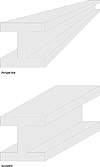
FIGURE
15.1 Will a perspective drawing or an isometric
illustration better suit your needs? Extrude can create either one.
|
| |
| WARNING When you go to select an extrusion, pay attention to the status bar: it will tell you whether you have indeed selected the “extrude group,” or just the control object. In many cases, it won’t matter—move a control object and the entire extrusion moves with it. But if you select only the control object of an extrusion and duplicate it, only that object is duplicated; it will not be part of any extrusion. If you select the extrude group, then the entire dynamic group gets duplicated. To edit extruded text, you must select just the text, not the entire extrude group. |
Controlling an Extrusion
As with the other effects, Extrude has its own property bar, which comes alive anytime you select an extruded object or reach for the Extrude tool. Figure 15.2 shows the various controls that relate to the extrusion, some of which you’ll reach for regularly, and some about which you will never have a clue nor will care to.
![]()
FIGURE
15.2 The many controls of Extrude
For the following section, we created a very simple extrusion to act as our laboratory animal:
- 1. We created a perfect circle.
- 2. We made a copy and shrunk it toward the center.
- 3. We combined them. That created a donut shape—solid on the outside, with a hole in the center.
- 4. We filled it with a medium color.
- 2. We made a copy and shrunk it toward the center.
We’ll turn our donut loose on the more prominent components of Extrude. To learn about all of them, consult DRAW’s online Help: search for “extrusions” in the index.
|
| |
| TIP If you have selected an extruded object and you want to edit its extrusion settings, double-click the object. That promptly toggles the Extrude tool and provides all of the on-screen controls. |
Extrusion Type
There are four perspective choices and two isometric choices. In all cases, the distinction arises in the direction of the extrusion. In the following graphics, we have included a simple light source, to help you observe depth.
Small Back
This is the default—most users want to create 3D objects that recede into the distance. The lines of this type of an extrusion move away from you and grow smaller as they do.
Small Front
This extrusion sends the object toward you. As it is now receding and growing bigger at the same time, your eyes won’t believe that the object has a single circumference. It makes the object look more like a cone.
Big Back
This produces the same effect as Small Front, except the back side is expanded, rather than the front side reduced. Therefore, the entire object is larger.
Big Front
This is the same as Small Back, except the resulting object is larger.
Back Parallel (Isometric)
The lines of this extrusion move away from your line of sight, but they do not recede; they remain the same size. This does not reflect reality, but it makes it easier to determine object dimension.
Does the back of this extrusion look bigger than the front? It does to us, even though it’s not. We think this is because we are accustomed to seeing it as much smaller as it recedes; when it doesn’t recede, it appears big.
| Previous | Table of Contents | Next |
|
|