| ISO 9000 | ISO 14000 | Forum |
| Mastering CorelDRAW 9 |
| Previous | Table of Contents | Next |
The Four Modes
We’ve already seen how the unconstrained mode allows for free-form enveloping, with techniques identical to conventional node-editing. Figure 13.2 shows the effects of the three constrained modes. In all cases, the action is very simple: the right-middle node has been dragged to the right.

FIGURE
13.2 The different effects of the three “constrained”
modes
When you’re shaping an envelope in the Straight Line, Single Arc, or Double Arc mode, you move the center handles either directly toward or away from the object’s center. (These handles will not move laterally.) Corner handles can be moved either vertically or horizontally, and here it gets weird. You can move these handles diagonally, but not all at once. First you must move them up or down, then release the mouse, and then start dragging again, this time side-to-side.
Keep in mind, though, the difference between shaping an envelope and directly shaping an object. In Figure 13.3, you can see the three steps that constitute node-editing and envelope-editing, respectively. The motions are the same—select a handle, drag the handle, and release—but the effect is considerably different. With node-editing, you change one node—end of story. With envelope-editing, you change the shape of the container that houses the object, which in turn changes the shape of the entire object.
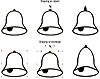
FIGURE
13.3 Node-editing and envelope-editing are two
very different operations.
All about Mapping Options
Envelope mapping is one of the more arcane operations you’ll ever perform in DRAW. In rough terms, the mapping options control the way a selected object is shaped to fit into the envelope. There, don’t you feel better?
Figure 13.4 shows some examples. In the top image, the Putty map stretches the objects uniformly, as if they were made of putty and you grabbed them and yanked them up and over to the right. In the middle image, the Vertical map, the objects appear to be folded down one side, right at the point where the right-side handles were originally located. And in the Horizontal map (the coolest one, in our humble opinion), the objects are folded over the top—again, right at the original position of the handles. You can see how the top-left handle is functioning as an anchor for the shape.

FIGURE
13.4 Envelope mapping inaction
You will probably use Putty most of the time. There is a fourth, seldom-used, mapping option, called Original. It maps the corner handles of the bounding box of the selected object or group to the bounding box of the envelope, so that...oh, never mind. Just follow these rules of thumb and forget about all of the gibberish:
- • If an object doesn’t conform well to
an envelope you are trying to apply it to, clear or undo, switch to
the unconstrained mode, and add nodes in places where they can act as
hinges for the envelope.
- • For single lines of artistic text, vertical mapping usually produces a result that is more readable and less distracting than horizontal mapping.
- • If you plan to envelope multiple lines of text, create them as separate strings with an envelope applied to each, rather than a single envelope applied to one multiple-line string.
- • For single lines of artistic text, vertical mapping usually produces a result that is more readable and less distracting than horizontal mapping.
Keeping Lines As Lines
When you envelope an object, you are asking an otherwise orderly shape to radically distort itself to fit into another shape. Usually, this involves some intense curvatures of the original elements. You can disallow this, however. DRAW offers a “line-item veto” for enveloping shapes. When you click Keep Lines, just to the right of Mapping Modes on the property bar, you tell DRAW to go ahead and distort any shape that is a curve, but lay off any part of the object that is a straight line.
Figure 13.5 illustrates this quite vividly with the letters in Hello that have straight lines. In the top image, all of the characters are flopping around inside of this crazy envelope. The bottom envelope is just as crazy, but the H, the two ls, and parts of the e are maintained as straight lines, producing a more jagged look.
If you’re looking for a study in futility, try this: create a rectangle, activate the Inter active Envelope tool, enable Keep Lines, and then drag one of the center handles anywhere you want to. You will get no result, because you have issued two conflicting commands—one that says, “Try to bend this rectangle,” and another that says, “Okay, fine, but don’t bend any of the straight lines.”

FIGURE
13.5 Lines will be lines... as long as you say
so on the Envelope property bar.
Automatic Envelopes
DRAW offers two ways to automate the creation of envelopes, and a method of constraining them. In many cases, the easiest way to create an effective envelope is to go the prefab route, and then modify it from there.
Add Preset
Like so many other parts of DRAW, the Envelope tool includes several ready-made shapes for your enveloping pleasure. To use one of them, select an object, click Add Preset, and choose the shape from the drop-down list. Your selected object will instantly inherit that shape as its envelope. Figure 13.6 shows a perfectly fine string of text getting manhandled by a preset.

FIGURE
13.6 Preset envelopes: your one-stop shop
|
| |
| NOTE One automatic function you can no longer enjoy is Create From, the quick method of creating envelopes from existing objects. Enthusiasts of this function are none too happy about Corel’s decision to excise it, and those that asked why during development never received a satisfactory response. If you miss this command, you have our permission to yell at Corel about it. |
Copying Envelopes
If you have an existing envelope and you want to use that envelope for another object, you can copy it. Select the object to which you want to apply the envelope. Then choose Effects Ø Copy Effect Ø Envelope From and click on the enveloped object. Note the difference between this and Create From—Create From creates an envelope from an unenveloped object; Copy Envelope duplicates an existing envelope.
| Previous | Table of Contents | Next |
|
|
