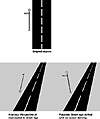| ISO 9000 | ISO 14000 | Forum |
| Mastering CorelDRAW 9 |
| Previous | Table of Contents | Next |
Figure 12.1 shows what is an all-too-common dilemma: two pieces of clipart that just don’t quite work together (not the least of which is that space shuttles don’t land on aircraft carriers, but we’ll overlook that minor detail for now). You can see this for yourself by importing carriert.cdr from the \clipart\collection\transpor\ships directory and shutl0002.cdr from the \clipart\collection\space\shuttles directory.
The aircraft carrier has a distinct perspective and the shuttle has a distinctly different one. Specifically, the carrier is horizontal—it’s floating on the sea—but the shuttle looks like it is flying up into space, as shuttles are want to do. It is not receding into the distance like the carrier is. You cannot look at this shuttle and get any plausible impression that it is going to land on the carrier.

FIGURE
12.1 What’s wrong with this drawing? If
you can’t quite put your finger on it...it’s probably perspective.
You might be tempted to try to rotate or flatten the shuttle to make it look better; that rarely works. And let’s be frank, sometimes nothing works when you are trying to squeeze realism out of two-dimensional graphics. But before you give up, try perspective.
Figure 12.2 shows the result of applying two-point perspective: we tugged at the lower-right handle and tweaked the lower-left one a bit. The shuttle appears to be receding into the distance, and that is enough to give the impression that the shuttle is landing on the carrier. At least now the shuttle appears to be in the same dimension...sharing a similar perspective.

FIGURE
12.2 By adding two-point perspective, the shuttle
is now plausibly landing on the strip, not flying into space.
|
| |
| TIP When adjusting perspective, make regular trips into Full Screen Preview with F9. Otherwise, the plane and grids that the Add Perspective tool places on screen will become annoying. | |
To drive home the difference between one- and two-point perspective, imagine that you are working a camera on a movie set, on one of those fancy cranes that allow you to move in all directions. If you swing around the set in either purely horizontal or purely vertical motions, your film will have a one-point perspective. But if you swing around in all directions at once, you’ll get a two-point perspective (along with a queasy stomach).
|
The Fallacy of Copying Perspectives Since version 2, DRAW has offered automatic copying of one object’s perspective to another. Also since version 2, we have been searching for legitimate uses of this feature. Copying a perspective sounds like a valuable operation (found at Effects Ø Copy Effect Ø Perspective From), and you might expect that you could use it to create nice three-dimensional scenes. However, this command simply copies the same relative distortion from one object to another. It rarely contributes to realism. Witness the poor street sign that gets massacred when the perspective of the road is applied to it. Fixing it involved applying a perspective just to the sign, and one quite different than the one given to the road. Generally, spending a few minutes with the on-screen skewing controls produces much better results than the Copy Perspective command. While copying perspectives is usually futile, adjusting perspective so two objects share the same vanishing point is often an excellent tactic. You can achieve this by making note of the vanishing point coordinates shown on the status bar when you are editing a perspective, or just by noting its on-screen position visually. |
|
| |
| WARNING Perspective can be a useful effect, but it has one important limitation: applying perspective does not scale object outlines, even if you enable Scale with Image in the Outline Pen dialog. If you use a thick outline as a border on an object, don’t expect it to scale realistically when you add perspective. Neither do pattern fills scale according to the perspective. | |
Our Perspective on Perspectives
Two final thoughts on perspectives before a Step-by-Step exercise: First, though it is possible to group objects that already have a perspective and add a new perspective to the group, this isn’t necessarily a good idea. You might end up creating a nice effect, but you lose control over it, because each perspective introduces a distortion on top of the previous distortion. So, if your intention is to add a totally different perspective to the objects, you’re better off using Effects Ø Clear Perspective to clear the existing perspective and then adding a brand-new one. This goes for single objects or groups of objects, although it is easier to control the appearance of single objects, lowering the risk of applying perspectives on top of perspectives.
The second thought is this: Add Perspective is good for applying simple visual effects to objects; don’t expect more from it than it can deliver. When professional artists turn to DRAW to produce realistic work, they don’t call on Add Perspective. A good case in point is the award-winning work shown in Figure 12.3, authored by Antonio De Leo of Rome, Italy. This piece is dripping with realistic perspective, and you can bet that Antonio did not use the Add Perspective command to create it. Instead, he determined his own horizons in three-dimensional space, created his own vanishing points, and created all objects so that they conform. In studying the drawing and his use of guidelines, we suspect he spent more time just on creating perspective lines than most of us spend on entire drawings.
For another excellent example, see St. Tropez Harbor in the Color Gallery.

FIGURE
12.3 This award-winning illustration by Antonio
De Leo is a good example of an artist creating true perspective in a drawing.
Step by Step: A Three-Dimensional Cube
The following is one of our favorite exercises for new users or those getting their first exposure to creating the illusion of depth and dimension. The cube shown in Figure 12.4 is made up of three rectangles and three letters. The sense of perspective in this drawing is produced by distorting the rectangles and the letters.

FIGURE
12.4 Does this cube really have depth and dimension,
or is DRAW just fooling us?
| Previous | Table of Contents | Next |
|
|