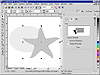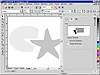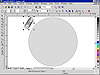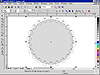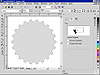| ISO 9000 | ISO 14000 | Forum |
| Mastering CorelDRAW 9 |
| Previous | Table of Contents | Next |
|
| |
| NOTE The Intersect tool is always going to create the same objects—there can be only one intersection between objects—but the effect can look radically different, depending upon the order in which you select the objects. For instance, we wanted to see what would happen if we switched roles and selected the camera as the source and then chose the oval as the target. The result reminded us that the target always determines the outline and fill colors of the new intersected objects: with an oval that is hollow and outlined white, Intersect produced a group of objects all hollow and outlined white. Oops... | |
Cookie Cutters and Cookie Dough
In many ways, Trim is the exact opposite of Intersect. Where Intersect finds an overlap and creates an object in that space, Trim finds an overlap and carves it away. Intersect creates a new object; Trim removes part of an existing object.
The simplest way to view the Trim operation is to imagine yourself baking cookies of various shapes and sizes. You use cookie cutters to slice into the dough and create the shapes, trimming off the excess and eating it when nobody is looking. (Cathy of cartoon fame says those calories don’t count because you weren’t actually making cookies from that dough.)
This is exactly how Trim works, and Figure 11.3 illustrates this. The rabbit is the cookie cutter and the warped rectangle is our best effort at cookie dough. In the upper-right image, the cookie cutter is pressing its way through the dough. The lower image shows the result—a hole cut out from the dough, in the precise shape of the rabbit.
|
| |
| NOTE If the source is located entirely within the target, then Trim functions the same as Combine. | |
With Trim, the cutter is the source and the dough is the target. And to continue the analogy, just as you can cut multiple shapes into the dough with different cookie cutters, so too can you use more than one object as a source.
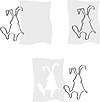
FIGURE
11.3 The best way to think of Trim is to think
of cutting a shape out of cookie dough.
Trimming involves exactly the same procedure as intersecting: select the source, decide what to keep and what to throw out, click Do It, and choose the target. Returning to the oval and the star, here is a journey through the trim process. The star, already selected, is the source, and the docker shows that we intend to keep the source when we’re done, but eliminate the original target.
By clicking the Do It button and then clicking on the oval, the star is being asked to take a bite out of the oval. Because the bite is right underneath the star, you won’t see it until you move the star over a bit.
We generally regard Trim as the handiest of the three for its ability to shape objects so quickly and so radically. It does not have the deftness for creating shapes as the Pencil or Bézier tools, but it works very quickly. The gear in Figure 11.4 was created in less than five minutes, and while the shading and the extrusion might be what capture your attention, they’re the easy part. The hard part is creating the teeth of the gear; imagine having to do it using only the Shape tool!

FIGURE
11.4 This gear was created in 10 minutes. Without
Trim, it would have taken over an hour.
To create this gear, start with a big gray circle and a little circle and follow these steps. If you have not used the Blend command before, you might need to consult Chapter 14 before you can keep up with all of the steps.
- 1. Drag and dupe a copy of the small circle.
- 2. Use the Interactive Blend tool to blend between the two small circles.
- 3. Click Path Properties on the property bar, choose New Path from the flyout menu, and click on the big circle.
- 4. Click Miscellaneous Blend Options and choose Blend along Full Path.
- 5. Use the Steps control to increase or decrease the number of blend steps so that the circles are not too crowded or too far apart.
- 6. With the blended circles still selected, go to Arrange Ø Separate (DRAW cannot use a Blend group as a source).
- 7. Open the Trim docker.
- 8. Uncheck both Leave Original boxes, click Do It, and click on the big circle.
- 9. Create another circle and place it near the middle of the gear.
- 10. Select both the circle and the gear and center them by pressing C and E. Introduced in DRAW 8, these accelerator keys are the quickest way to align objects. See Chapter 3 for a listing of all of them.
- 11. Select the small circle and trim the gear with it (in other words, click Do It and click the gear). You can see the result on the facing page.
- 2. Use the Interactive Blend tool to blend between the two small circles.
| Previous | Table of Contents | Next |
|
|