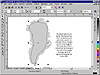| ISO 9000 | ISO 14000 | Forum |
| Mastering CorelDRAW 9 |
| Previous | Table of Contents | Next |
Flowing text inside an object is best done with a little-known maneuver that involves a “right-drag”—in other words, a click-and-drag maneuver with Button 2 instead of Button 1.
- 3. We selected the text, clicked and held Button
2, and dragged the text atop Greenland. Once we did, the cursor changed
appearance, best described as the site of a rifle (we all agreed, even
though none of us has ever actually looked through a rifle).
- 4. When we released the mouse, a menu appeared with several choices. We chose Place Text Inside.
- 5. About 45 seconds later, we saw this.
- 4. When we released the mouse, a menu appeared with several choices. We chose Place Text Inside.
Visually speaking, the problems with this are obvious. Technically speaking, we made DRAW work way too hard. We asked it to try to flow this text inside of a shape that was full of jagged corners, sharp turns, and hundreds of nodes (which explains why the procedure took so long). And DRAW, the obedient creature it is, took us quite literally—it flowed the text into every little nook and cranny that it found.
The moral of this story is that you don’t need to, and you shouldn’t, try to make the text flow perfectly. We’re not talking about a fill pattern here—you’re not going to cover every pixel of the shape. The length of the words supercedes the directive to flow inside a shape. So give yourself a break and use a friendlier shape. Here’s what we did:
- 6. We undid steps 3 and 4 with Ctrl+Z.
- 7. With the Pencil tool, we created a very simple shape—just six nodes.
We didn’t try to cover the jagged eastern coastline—we wouldn’t want text to flow there, anyway.
- 8. We removed the curve’s visible outline.
- 9. We repeated the right-drag maneuver atop this new curve.
- 10. When we released the mouse, within two seconds we saw this.
- 9. We repeated the right-drag maneuver atop this new curve.
Much better. We created the drop shadow by making a copy of Greenland, moving it to the back, coloring it black, and nudging it over by a few points.
We must confess, though, that we did have to take some liberties with Greenland’s coastline. We had particular trouble just to the right of “believe,” where the jagged coast juts in. Well, if you study a map, you’ll see that it juts in further than it does here. We had to perform a bit of Shape tool surgery to keep it from colliding with our text. We ask forgiveness of the gods of geography.
And incidentally, that right-drag business is a largely undiscovered jewel. Introduced in DRAW 8, it is a dramatic timesaver when performing operations that involve two objects. Check the context menu and see all of the things you can do when you right-drag-and-drop one object atop another.
Here are some things to think about concerning flowing text:
- • Rarely will a wrap work the first time. Be
prepared to edit the size, line spacing, character spacing, and even
the text, if necessary.
- • Set an appropriate offset. Often, the default of .1 inch is not enough. To adjust the offset, right-click and choose Properties.
- • Consider using a third object to act as the shape to flow text around or within.
- • Remember how to apply an envelope to the text (the manual method) for times when you can’t use a shape.
- • Set an appropriate offset. Often, the default of .1 inch is not enough. To adjust the offset, right-click and choose Properties.
Figure 10.3 is a soft and attractive piece that includes text gently wrapped around a graphic and flowed inside.
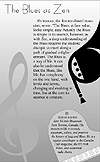
FIGURE
10.3 These wraps work well because the curves
that contour the text are soft, with friendly angles.
Warping Artistic Text
When you apply the Envelope tool to a string of artistic text, you end up with a drastically different effect than with paragraph text. Instead of just bending the frame in which the paragraph text flows, the Envelope tool actually bends the characters of artistic text. Figure 10.4 shows the result of enveloping artistic text. Although the effect is quite different from paragraph text, the same basic steps are used:
- 1. Select the text, open the Effects flyout, and
choose the Interactive Envelope tool.
- 2. Shape the text as if it were a curve, shaping paths and tweaking and adding nodes as necessary.

FIGURE
10.4 The effects of enveloping artistic text
and wrapping paragraph text are worlds apart, although the process is
the same.
We captured Figure 10.4 with its node handles visible so you can see that it is just another exercise in shaping. We said it in Chapter 4 and it bears repeating: nodes speak to the core of CorelDRAW. From shaping a simple curve to wrapping a frame of paragraph text to the warping of artistic text shown here—the paradigm of nodes and paths is fundamental to the way that DRAW creates objects.
For details about applying envelopes, see Chapter 13.
Fitting Text to a Curve
There is yet a third way to alter text with respect to a curve: the Fit Text to Path command. To use it, create the curve that the text is to follow, and then do one of three things:
- • With the Text tool activated, move the cursor
to the curve. When the cursor changes to show an A with a wavy line
below it, click once. Now any text you enter will adhere to the path.
Your first click determines the text’s origin.
- • Create a string of text, go to Text Ø Fit Text to Path, and when prompted by DRAW’s big pointing arrow, click on the curve.
- • Create a string of text, select it and the curve, go to Text Ø Fit Text to Path, and watch as DRAW automatically fits the text to the path.
- • Create a string of text, go to Text Ø Fit Text to Path, and when prompted by DRAW’s big pointing arrow, click on the curve.
As with all other commands, the property bar offers you all of the controls to drive this feature.
We have reached a definite conclusion concerning Fit Text to Path: practically nobody knows by heart how to use it. There are many highly skilled DRAW users who produce brilliant work with it, but if you were to listen closely as they fine-tune fitted text, you’d probably hear something like this: “Okay, to move the text under the curve instead of over... Let’s see, I think it’s this one... No, how about this one... Well, maybe I should click here and then here... No, how about that one... Maybe I need to hum my mantra, too... There, got it!” And just when you think you understand the interplay between the controls on the property bar, DRAW turns your text inside-out or upside-down.
| Previous | Table of Contents | Next |
|
|