| ISO 9000 | ISO 14000 | Forum |
| Mastering CorelDRAW 9 |
| Previous | Table of Contents | Next |
Check for Spelling and Synonyms
Prominent typographical errors are the bane of publishing in any medium, and DRAW can help you keep them at bay. As Figure 8.7 shows, you can get copyediting help without having to send the text out to a word processor. Spell-checking is quite good; grammar-checking not as good.
- • To check spelling, select a string or frame
of text and choose Text Ø Writing
Tools Ø Spell Check. You can spell-check
an entire string or frame, or any portion of text that you have selected
with the text cursor.
- • To use the Thesaurus, select a word within a string or frame and choose Text Ø Writing Tools Ø Thesaurus.
- • The Grammatik grammar checker is also reached by the Text Ø Writing Tools route. Because the grammar checker also checks spelling, we often run it for both purposes.
- • To use the Thesaurus, select a word within a string or frame and choose Text Ø Writing Tools Ø Thesaurus.
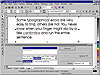
FIGURE
8.7 DRAW’s grammar checker caught our spelling
error but not our grammatical error. Did you?
The Wonder of Artistic Text
The main thing you should know about artistic text is how...well, how artistic it is. You can treat it like an object—you can apply just about any special effect to it, any fill pattern, and unusual shaping to it. With artistic text, you can:
Size, Rotate, and Skew
Use any of its selection handles to configure and misfigure a string of text, just like you could with another shape. The text still retains all of its text properties, including your ability to drop a cursor into it and edit it.
Fill with Any Pattern
A string of text is a closed shape, so it can accept any fill pattern that you and DRAW can conjure up, including little pieces of licorice.
Apply Special Effects
Again, if you can do it to an object, you can do it to a string of text. Here is a sneak preview of Part IV.
Shape around a Path
Artistic text can be enveloped, distorted, and made to have its baseline follow a specific path.
Node-Edit the Letter Forms
Once you convert the text to curves, you can do anything with it that you would to any other curve.
Do All of These at Once
As you can see from this progression, you can just keep heaping these effects onto text, one after the other. The only restriction is the conversion to curve process—after that, you cannot edit the text as text any longer. For instance, after converting to curves, if we decide that the T in Text should be lowercase, our only recourse is to use the Shape tool and electronically sculpt the T into a t. We wouldn’t actually resort to that, in case you were wondering...
|
Setting Defaults What, you don’t set all of your artistic text in 24pt AvantGarde? For years now, we have snickered at Corel’s insistence on using the outdated AvantGarde as its default typeface. “When is the last time anybody actually set type in it?” asked one skeptical beta tester during the development of DRAW 9. Fortunately, artistic text has default settings, just like fills and outlines, and you can change them at will. All the same rules and techniques discussed in Chapter 6 and 7 apply:
There is only one difference in the procedure; with text, DRAW asks you to verify the action of changing the default on your way out of the dialog. With graphic objects, DRAW nags you on the way in. |
| Previous | Table of Contents | Next |
|
|





