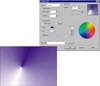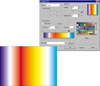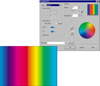| ISO 9000 | ISO 14000 | Forum |
| Mastering CorelDRAW 9 |
| Previous | Table of Contents | Next |
Using the Color Docker
- 1. Go to Window Ø
Dockers Ø Color.
- 2. Change the hue with the vertical slider.
- 3. Adjust the color values with the large square grid.
or
Enter the exact values directly, as shown in Figure 6.3.- 4. Click Fill to apply the color.
- 2. Change the hue with the vertical slider.
|
| |
| NOTE The Color docker will be of no use to you if you are picking colors from a fixed palette. You can dial in any combination of CMYK values, RGB, HSB, HLS, etc., but not specific palette colors such as Pantone 1271 or Focoltone 5016. |

FIGURE
6.3 The new Color docker gives continuous access
to the colors in a given color model.
The process is easy: you simply forget to select an object! Normally, you select an object before heading for one of the fill tools. But before invoking the Fill dialog or the Interactive Fill tool (discussed soon), make sure that no object is selected. DRAW offers you the dialog shown in Figure 6.4, and then once you OK your way through it, you are allowed to continue on your way. Whatever change you make will affect objects you create henceforth, be they graphics, strings of artistic text, or frames of paragraph text.
|
| |
| TIP You can also change your default fill color just by clicking on one of the colors on the on-screen palette, after making sure that no object is selected. |

FIGURE
6.4 Forgetting something? DRAW assumes not.
If you continue, you will change the default for any or all of the three
types of elements you create with DRAW.
And now for the question that we receive perhaps more than any other: “I changed my default object color to cyan, but whenever I close and reopen DRAW, it’s back to hollow. How do I make it permanent?”
We usually drip sarcasm all over our answer—like, “Well, you stand on one foot, wave a paper bag over your head, except on Tuesdays...” But we direct it at Corel’s engineers, because they did seem to go out of their way to hide the control in the Options Jungle, as we like to call it. To make your new default permanent, go to Tools Ø Options Ø Document, check the box labeled Save options as defaults for new documents, and then check Styles. When you change the default fill, you are making a change to the so-called Default Graphic Style for that drawing. It is this Document page within Options that extends that change for all drawings you create from this point forward.
Knowing this, you could set your default fill to be one of the exotic fill patterns you’ll be reading about next. Please don’t...
Adding Flair with Fountains
One step removed from uniform fills, fountain fills (also known as gradients) describe an ever-changing pattern of colors, beginning on one side of the object and proceeding to the other. Those “sides” can be either left side to right side or inside to outside, and in either case, you define the transitions that comprise the fountain of color. You can also tell DRAW how abruptly or gradually to make the transition, and where to begin making the transition.
The absolutely simplest way to create a fountain fill involves two keystrokes:
See, fountain fills are easy! Kidding aside, you were able to do that so fast because the Fountain Fill dialog has a hotkey (F11) and the dialog begins with a default pattern of black on the left side and white on the right. Pressing Enter simply accepted the default. You can also reach the Fountain Fill dialog by clicking on the second icon in the Fill flyout (although we’re not sure why anyone would want to go to that trouble when F11 is so handy).
Let’s return to the Fountain Fill dialog. Many of the following graphics show the result of the fountain along with the dialog that created it.
- 3. Change the Type of fountain from Linear to Radial.
- 4. Change the Center Offset either by entering values for Horizontal and Vertical, or better yet, by dragging the center in the preview at top-right.
- 5. Click the starting color (the “From” color) and change it from black to another dark color, like blue. Note that the little drop-down palette contains all of the colors in the current palette, and the Others button is the door to the Select Color dialog, where you can choose any color imaginable.
- 6. Return to the dialog and change the Type to Conical.
- 7. Adjust the offset as you did in step 4 above.
- 8. Hold Shift and then move about in the preview. Note that you are now changing the angle. (If you hold Ctrl also while operating the preview window, you constrain rotation or offset changes to 15 degrees and 10 percentage points, respectively.)
- 9. Change back to Linear and reset the angle to 0.
- 10. Dial up the number in the Edge Pad box and note in the preview window how the starting color waits longer before it begins to change and then changes faster. In essence, edge padding is the process whereby the start and end colors stay at their original colors longer, before transitioning.
- 4. Change the Center Offset either by entering values for Horizontal and Vertical, or better yet, by dragging the center in the preview at top-right.
To review, the default fountain is a linear fountain fill—one that flows evenly from one side of the object to the other. Radial fills change in concentric circles from the inside to the edge of the object. In a conical fill, each band of color extends from the center to the edge of the object. With the square fountain fill, the gradations of color are produced by small rectangles that work their way from the center to the outside.
Now things will start to get exciting...
- 11. Click on Custom and note that instead of simple
From and To colors, you now have a continuum of colors.
- 12. Double-click somewhere in that continuum and note that a small triangle appears above it. You have now identified a new stop along the way between your start color and your end color. The triangle is solid, indicating that it is selected; you could select either of the end colors, and the small red square at the end color would become solid.
- 13. With the triangle still selected, click red on the palette. Your screen should look like this.
- 12. Double-click somewhere in that continuum and note that a small triangle appears above it. You have now identified a new stop along the way between your start color and your end color. The triangle is solid, indicating that it is selected; you could select either of the end colors, and the small red square at the end color would become solid.
You can move your new midpoint color anywhere else in the continuum by dragging it or by entering a value for Position. And you can create new midpoints just by double-clicking. Create a few more, assign colors to them, and slide them around. After a few minutes of playtime, we produced this psychedelic specimen.
Please be advised that the technical limit of 99 intermediate colors far exceeds the limits of good taste.
|
Pop Quiz for Advanced Users So you think you know your way around fountain fills? Answer this: What is the quickest way to create a fountain fill that spans the widest possible color range? Give up? You create a fountain with the same From and To colors. No, we are not under the influence of any mind-altering substances...you choose a color in From and you choose the same color in To. Oh...did we forget to tell you to click the little circular arrow? The one that sends the fountain all the way around the color spectrum? We don’t expect your life to be enriched by this piece of miscellany, but we’re not charging you extra for it, either... |
| Previous | Table of Contents | Next |
|
|