| ISO 9000 | ISO 14000 | Forum |
| Mastering CorelDRAW 9 |
| Previous | Table of Contents | Next |
So use them. Go to the Position docker and see how object placement differs with the different tic-tac-toe positions. See what Non-Proportional does to the sizing of objects. See how the anchor affects skewing.
|
You Say Potato, I Say Inches DRAW maintains a link between the units of measure in all of the Transformation docker windows and the general settings for the drawing. For example, if you set the unit of measure to centimeters for your drawing, all docker windows will speak to you in centimeters. This used to be a terrible flaw when the unit of measure was hidden in a dialog. In order to transform an object in a different unit of measure, you would have to go to a subdialog off of a flyout menu and change the measuring system for the entire drawing. Now things are easier, for two reasons:
Knowing these abbreviations, you could, say, move a rectangle 6 points to its right, irrespective of the prevailing unit of measure for the drawing. You would enter 6pt as a value in the Position docker. DRAW automatically converts the number into the current unit of measure so, if your drawing were in inches, the docker would display .083 inch for 6 points. You can use this technique not only in the Transformation dockers, but in the property bar and any place throughout the program that accepts values in the standard measurements. |
Friendlier Degrees
In the eyes of many, DRAW 9 is finally starting to get it right in the rotation department. To best describe what Corel’s engineers are now doing right, we’ll first tell you what they have been doing wrong all these years.
“Want to louse up a perfectly level rectangle?” we asked in the last edition of this book. “Draw one and then open the Rotate or the Skew roll-up. Now apply the following degrees of change to it, one after the other: 17, -3, 38, 11, 16.6, -29, and 61. Okay, now return the rectangle to 0 degrees, so it’s level again. We don’t know how to spell the sound of ‘Urrrghnt, Reject!’ but that is the first thing that comes to mind.”
Why couldn’t you do it? Because DRAW did not keep track of the degree of change with respect to an object’s original condition. There was no option to “remember original position,” or any such safeguard. So each time you entered a rotation, DRAW added that change to the previous one.
This was true of the property bar and all of version 8’s roll-ups (except Position with the Relative Position option unchecked). In all other cases, the only way to return the object to its original position was to Undo like crazy, manually reverse the operations by entering the opposite value for every number entered, or have your calculator close by and ready to figure out the object’s exact percentage or degree of change at any given point.
Corel knows that this has driven its users nuts, and in version 9 they fixed the most egregious example: rotation. With DRAW 9, the Rotation value in the property bar tracks degrees of rotation with respect to the object’s original position. So if you enter 15 degrees of rotation, the object moves counter-clockwise, and the value in the property bar stays at 15. If you then change it to 10, the object rotates clockwise back to 10 degrees.
This one little improvement will be responsible for fewer four-letter words uttered in CorelDRAW’s presence.
Please note that this new behavior is only present for Rotation and only from the property bar; the dockers all continue to treat degrees of rotation and skew as cumulative values. Therefore, we continue to recommend the strategy of storing a copy of the object in the Clipboard before you begin transforming it. Then you can return the object to its original condition with Delete followed by Ctrl+V.
The Curse of the Scaled Outline
When stretching objects that have visible outlines, two things can happen to the outlines: absolutely nothing or nothing good. What determines this fate is a control within the Outline Pen dialog, called Scale with Image.
If Scale with Image is off, the object’s outline stays set at the original thickness regardless of how much stretching, sizing, or skewing you do to the object. If you check Scale with Image, the outline scales with the image, but only in the directions you stretch. Figure 5.2 illustrates this. The original rectangle at top-left uses the default setting, with Scale with Image unchecked. The original rectangle at lower-left is set with Scale with Image checked on. As each rectangle is stretched in one direction, the results are obvious.
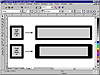
FIGURE
5.2 When Scale with Image is checked, distorting
an object will also distort its outlines.
The Scale with Image option is crucial when an outline needs to be sized relative to the size of the object, but if you expect to be distorting the object, it would be better to keep Scale with Image off and size the outline manually.
| Previous | Table of Contents | Next |
|
|
