| ISO 9000 | ISO 14000 | Forum |
| Mastering CorelDRAW 9 |
| Previous | Table of Contents | Next |
Smoother Freehand Lines
The Freehand tool sports a new “smoothing” slider, which functions as an on-the-fly node-reducer. Even at the default value, the smoother allows much more natural line drawing without the hordes of nodes from past incarnations of this tool. For once, it is actually possible to create useful freeform shapes with the Freehand tool on the first try.

FIGURE
2.15 These footprints were not drawn, they were
“sprayed.”
The Shape tool offers a similar control on its property bar. A pop-up slider there allows you to auto-reduce the nodes of a curve interactively.
On the subject of the Shape tool, double-clicking it now selects all the nodes in the selected object (which many users feel should have been the case for years). And the gradual advancement of accelerator keys makes its second stop at node-editing: pressing C while a node is selected toggles between a curve and a cusp, and pressing S toggles between symmetrical and smooth.
Finally, a new Flow Lines tool links objects together for creating organizational and flow charts. You can edit lines with the same options as normal outlines; you can add arrowheads, dashed lines, etc.
Rectangles Can Be Nonconformists
In DRAW 9, you can round individual corners, not just all four. You can do this from the property bar or interactively, by clicking twice on the desired corner.
Making Messes with Mesh
We’re only half-kidding with the headline, as we can imagine some of the hideous experimentation that might go on in public with this tool. Nonetheless, the new Interactive Mesh Fill tool is very handy for creating gradient patterns in freeform directions and shapes. Meshed objects are output as bitmaps. We cover this tool in Chapter 6.
New Interactive Tools
Blend, Contour, and Extrude have joined their cousins Drop Shadow, Envelope, and Distort as interactive tools. The roll-ups have been removed and the dockers are buried in the bowels of the interface, so deep that only advanced users could find them. This was intentional, as Corel wants you to use the property bar and the new on-screen controls for all actions relevant to these tools. We adjusted very quickly, and we’re wondering if you will greet these new controls the same way. We know that some traditionally inclined users will not be happy with the elimination of many dockers that used to perform important functions. Experienced users can rescue those dockers from banishment by going to the Customize dialog, and Chapter 34 has all the details.
The Interactive Drop Shadow tool has been enhanced to add perspective shadows. You can determine the orientation of a shadow after creating it or while creating it. We elaborate on Interactive Drop Shadow and all of these interactive controls throughout Part IV.
The Eyedropper
This new tool is terrific for picking up fill and outline colors from objects or bitmaps on the page. The selection can be from fill, a sampling of pixels, the outline, the middle of a fountain fill, or an imported bitmap image. DRAW recognizes the correct color model also, so colors from an RGB image will be picked up as RGB, and colors from a fountain fill of CMYK colors will be picked up as CMYK.
The Paintbucket tool is the partner for the Eyedropper tool, and it can be used to fill successive objects with the colors sampled with the Eyedropper. The user also has a modifier key (Shift) option for toggling the Eyedropper to Paintbucket action. Read more about this new tool in Chapter 6.
Changes to Text Handling
More subtleties mark the changes that can be found in the Text department, and again, the key word is “refinement.” To wit:
- Hunt and Peck It is much easier to find a typeface from the
drop-down list. To find Times New Roman, just start spelling it. You’ll
also find a Most-Recently-Used list of typefaces at the top of the drop-down.
- Robust Wrapping A new drop-down list shows all wrapping options for paragraph text, and text can be wrapped around other text.
- Enhanced Fit Text to Path Click anywhere on the path and text is fitted to the path beginning at that insertion point.
- Smarter Import Imported text retains more original formatting, such as columns, page size, and margins. We’re not sure if this is a welcome addition or a hindrance. We can think of plenty of instances where we just want the text, not the formatting. We expect to be using Paste Special much more often.
- Better Frame Editing One editing mode fits all now, as you can adjust the size of the frame with your cursor still in the text.
- Robust Wrapping A new drop-down list shows all wrapping options for paragraph text, and text can be wrapped around other text.
Printing Improvements
Quite a bit of news in this department, as Corel continues to promote DRAW as a creator of professional-caliber output.
- Support for PPD Files When printing to a PostScript device,
you can now opt to use an industry-standard PostScript Printer Description
(PPD) file. This is especially valuable if you are creating print files
for a particular and specialized output device. PPD files are free,
available en masse, and easily distributed by service bureaus.
- Support for Generic PostScript You can also create the opposite—a plain, vanilla print file—by opting to generate a Device Independent PostScript file. This file ignores any driver-specific settings.
- Better Preflight Checking The new Issues tab in the Print dialog warns you to potential risks and output problems that might lie ahead. Figure 2.16 shows the kinds of circumstances that the Issues tab alerts you to. Notices are categorized as informational, warning, and “I wouldn’t do that if I were you.” You can decide for yourself which of the two dozen situations are worthy of warnings.

FIGURE 2.16 Better printing through better preflight checking- Interactive Preview Most of us didn’t notice it until late in the development phase, but a tiny little button at the top of the Print dialog produces a preview panel, attached to the side of the dialog, as shown in Figure 2.17.
- Thumbs Up to N-Up The N-Up and Signature tools have been combined into a new Imposition Layout tool for easier access. The popular imposition standards come as presets and you can name and save others. Furthermore, print styles are now stored as external files, and you can opt to have them contain imposition layouts. That means that you can transfer from system to system (and one CorelDRAW application to another) all of the intelligence of your print configuration.
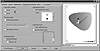
FIGURE 2.17 Will this be DRAW 9’s best-kept secret?- Bitmap Safety Net If you’re not sure whether that cool effect will print, you can opt to rasterize the entire page. This is similar to converting a specific image to a bitmap, but with a global reach.
- Support for Generic PostScript You can also create the opposite—a plain, vanilla print file—by opting to generate a Device Independent PostScript file. This file ignores any driver-specific settings.
We show all of DRAW’s printing prowess in Chapter 26.
Import/Export
We’ll save the biggest news for the next section; still, there are a few items worthy of note with conventional importing and exporting. For starters, EPS export appears to be cleaner than ever and the two-tabbed EPS Export dialog is packed with useful options. As you can see in Figure 2.18, EPS export can double as a print-file creator—high time, seeing how so many service bureaus prefer that their clients send them EPS files instead of PostScript print files.
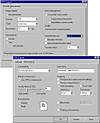
FIGURE
2.18 DRAW 9’s EPS export reaches new levels
of fidelity and functionality.
Corel also threw lots of programming time at DRAW 9’s AI export capabilities, and we offer chapter and verse in Verse 30.
PostScript import has learned many new tricks, including:
- • Support for color models that previously
were converted to RGB
- • Correct handling of monotone and duotone images from PhotoShop
- • Better mapping of Type 1 fonts
- • More accurate clipping path calculations
- • Correct handling of monotone and duotone images from PhotoShop
Various nickel-and-dime changes were made to DRAW’s JPEG and GIF export, and you can read all about them in Part V, “Drawing for Cyberspace.”
Publishing to PDF
Ah, we’ve buried the lead. To many, this will be worth the price of admission by itself. With version 9, Corel has announced full support for the creation of Adobe Acrobat files.
We’re not talking about the barely-better-than-screen-capture freebie export filter thing that DRAW offered in previous releases. This is a complete clone of Adobe’s commercial Acrobat product, built right into the DRAW and PAINT interfaces. As beta testers hammered away at it for months, they found output to be absolutely identical to using the commercial product. The only discrepancies anyone could find were file-size differences due to Corel’s use of an alternate compression scheme.
Figure 2.19 shows one of the four tabs in the Publish to PDF dialog. All of the functionality of Acrobat Distiller is here, including featues new to version 4, such as job ticketing, preset styles, and automatic generation of hyperlinks and bookmarks that previously required Adobe Exchange.
Tune your dial to Chapter 28 for full coverage of the DRAW-to-PDF phenomenon.
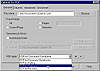
FIGURE
2.19 DRAW 9 users can go straight from screen
to PDF with full fidelity and functionality.
| Previous | Table of Contents | Next |
|
|
