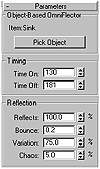| ISO 9000 | ISO 14000 | Forum |
| Mastering 3D Studio MAX R3 |
| Previous | Table of Contents | Next |
Using a UOmniFlect Space Warp
If you drag the Time Slider, you may notice that the water goes right through the sink! We will use UOmniFlect to make the water stop at the bottom of the sink. UOmniFlect allows us to use a geometric object as a particle deflector.
- 1. Open waterburst_3.max from the
CD or continue with your current scene.
- 2. In Create Ø SpaceWarps, choose Particles Only from the drop-down list and click the UOmniFlect button. In the top viewport, drag from the center of the sink outward until a box-shaped UOmniFlect icon is visible. Click the Select Object button to turn off the UOmniFlect button.
|
| ||
| NOTE The location and size of the space warp icon does not alter the effect. Space warps are defined solely by their parameters. | ||
| 3. Using Select by Name, select the particle system. Click the Bind to Space Warp button. Click Select by Name again, choose UOmniFlect01, and click Bind. Click the Select Object button to turn off Bind to Space Warp. |
- 4. Select the UOmniFlect and go to its Modify tab. Click Pick Object and then click the sink.
By binding the particle system to the UOmniFlect, we have instructed the particles to obey the space warp; by picking the sink in step 4, we have instructed the space warp to deflect from the sink; so the particles should deflect from the sink. However, if you drag the time slider to scrub the animation, you will see that the particles still fall through the sink. We need to adjust the timing of the deflection to happen while the water is falling into the sink.
- 5. With UOmniFlect01 still selected, go to the Modify
tab and set Time On to 130 and Time Off to 181 in the Parameters rollout.
The effect will occur between frames 130 and 181. In the Reflection
Parameters, set Bounce to 0.2, Variation to 75, and Chaos to 5. This
determines how fast the particles will rebound from the deflection (Bounce),
with a lot of variation in the bounce speed (Variation) and angle (Chaos).
- 6. Save your file as waterburst04.max. Go to frame 160 and render the Camera view (Figure 11.36).

FIGURE
11.36 Our water burst at frame 160
You may want to take some time to adjust the particle system, the animation, and materials to suit your own tastes.
Rendering the Completed Animation
The client would like this file output as an AVI file to be used in laptop presentations. The finished animation will be integrated into a multimedia show. The project designer has created a layout that allows for a 320 × 240 AVI. Let’s go ahead and render the scene:
- 1. Open waterburst04.max from the
CD or continue working with your current scene.
- 2. Open the Material Editor, select the Brass material slot, and scroll down to the SuperSampling rollout. Check Enable Sampler and choose Adaptive Halton from the rollout.
| 3. Make your camera viewport active. Click the Render Scene button. Check Active Time Segment for Time Output. Click 320×240 for Output Size. Click the Files button and browse to the directory where you want to save your file. Select AVI File (*.avi) and type waterburst in the File Name field. Click Save. When the Video Compression dialog box comes up, choose Intel Indeo, set the Quality to 90, and set Key Frame to every 2 frames. |
- 4. Place your cursor over an empty area of the dialog
box. When the cursor changes to a hand, click and drag upwards to scroll
down to the MAX Scanline rollout. Make sure that Mapping, Shadows, and
Auto-Reflect/Refract and Mirrors are checked.
- 5. As part of developing good habits, double-check that Camera01 is the viewport being rendered and that Save File is checked. Click Render.
The rendering status box (Figure 11.37) appears. Take a minute to study the information available in this display. Read the time noted in the Time Remaining display. This gives you a general idea of how long it might take to complete the animation. Depending on the relative rendering requirements of different parts of your animation, it may be far from accurate. If you check File Ø Summary Info after the rendering is complete, you can find out how much time it took to complete your last rendering.
Summary
The MAX interface is packed with options that can really make a difference in the final appearance of your animation or graphic. The destination of your final output (e.g., computer monitor, video, or film), as well as the post-production requirements of your project, will affect how you will need to configure the renderer.

FIGURE
11.37 The rendering status box
In this chapter, we have examined the main rendering capabilities of MAX. We learned how to use MAX'S Environment dialog window to adjust global settings and to create and adjust atmospheric effects. We discussed different atmospherics, including combustion and the various types of fog, and learned how MAX simulates them. We looked at all the rendering settings in MAX's Render dialog box and covered how to network render over several computers. We explored MAX's new RAM Player and introduced Render Effects in tis new dialog box. Finally, we followed a complete project from modeling to rendering.
In the next chapter, we will learn about post-production, whether done within MAX or in another program after rendering from MAX. We will explore the various functions available within MAX's Video Post dialog, including cutting between cameras and pre-rendered sequences and applying image filters. We'll discuss editing and the editing tools available in MAX. We'll look more closely at alpha channels and how to use them to comosite images together. Finally, we will apply what we've learned in different chapters by using MAX's meterials to manipulate an alpha channel to meet a particular compositing goal.
| Previous | Table of Contents | Next |
© 2000, Frol (selection, edition, publication)
|
|