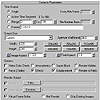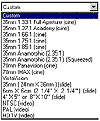| ISO 9000 | ISO 14000 | Forum |
| Mastering 3D Studio MAX R3 |
| Previous | Table of Contents | Next |
Output Size
The Output Size section is also fairly straightforward, containing the pixel dimensions of the rendered image. The default is the Custom size option, with the standard preset buttons to the right. The drop-down list offers many other preset sizes.
The main difference between using the Custom output size and using these presets is that Custom has the option of setting a camera aperture width, but the aperture width of the presets is defined by the format type. Table 11.1 describes the use of the various aspect ratios, along with their aperture width.
| Output Size | Use |
|---|---|
| Custom | Standard presets or user-defined; user-defined aperture width |
| 35mm 1.33:1 Full Aperture (cine) | Motion picture film; 24mm aperture |
| 35mm 1.37:1 Academy (cine), 35mm 1.66:1 (cine), 35mm 1.75:1 (cine), 35mm 1.85:1 (cine) | Motion picture film; 20.955mm aperture |
| 35mm Anamorphic (2.35:1) (Squeezed) | Motion picture film, 70mm intended playback shot on 35mm and stretched; 42.57mm aperture |
| 70mm Panavision (cine) | Motion picture film; 48.59mm aperture |
| 70mm IMAX (cine) | IMAX film; 48.59mm aperture |
| VistaVision | Wide-angle cinematography; 37.719mm aperture |
| 35mm (24mm X 36mm) (slide) | Slide film, print graphics; 34.2mm aperture |
| 6cm X 6cm (2 1/4” X 2 1/4”) (slide) | Slide film, print graphics; 51.6mm aperture |
| 4” X 5” or 8” X 10” (slide) | Stills or print film; 88.9mm aperture |
| NTSC | N. America and Chilé broadcast and industrial video; 20.12mm aperture; pixel aspect 0.900 |
| PAL | European broadcast and industrial video; 20.12mm aperture; pixel aspect 1.067 |
| HDTV | High-definition television; 20.12mm aperture |
Options
The Options section of the Common Parameters rollout consists of eight check boxes that enable or disable certain options during rendering.
Video Color Check replaces any non-NTSC colors with black in the rendering. Force 2-Sided renders both sides of surfaces, whether or not you have assigned a 2-Sided or Double Sided material. Atmospherics, Effects, and Displacement simply turns on or off the rendering for the atmospherics, Render Effects, or displacement maps you have added to the scene. Super Black is used for compositing to render the background as a pure black and the darkest areas of the foreground a less pure black. Render Hidden renders hidden objects. Render to Fields renders to the two separate fields per frame needed for video.
Render Output
The Render Output section is where you choose the type of file output, the name, and the destination of your file. The files button brings up the dialog box illustrated in Figure 11.11. The Save as Type drop-down list in the dialog box gives you the file output options detailed in Table 11.2. You can use all of these file types with animations, but with a still-image file type, you will be outputting a series of stills rather than one movie file. The series will be sequentially numbered (starting with filename0000) for easy transfer into an editing or compositing program or MAX’s Video Post.
![]()
FIGURE
11.11 Render Output File dialog box
| File Format | Extension(s) | Description |
|---|---|---|
| Autodesk Flic movie | flc, fli, cel | 8-bit, animated |
| Windows AVI movie | avi | 24-bit, animated |
| Windows bitmap | bmp | 8- or 24-bit, still image |
| Encapsulated PostScript | eps, ps | Encoded still image for PostScript printers |
| JPEG (Joint Photographic Experts Group) | jpg | Compressed still image |
| Kodak Cineon | cin | 24-bit still image with printing density options |
| QuickTime movie | mov | 24 or 32-bit with alpha channel, animated |
| PNG (Portable Network Graphics) | png | 8-, 16-, 24-, or 48-bit color plus alpha channel option and interlace option, still image |
| RLA (Run-length encoded version A) | rla | 8 or 16 bits per channel, plus alpha and 8 other optional channels, including Z-Depth, still image |
| 3D Studio MAX RPF (Rich Pixel Format) | rpf | 8 or 16 bits per channel plus alpha and 12 other optional channels, including Z-Depth; still image |
| SGI’s image file format | rgb | 8- or 16-bit color plus alpha channel, still image |
| Targa | tga | 16-, 24-. or 32-bit with alpha channel, still image |
| TIFF (Tagged Image File Format) | tif | 8-bit grayscale or 24-bit color, still image |
When choosing a file format, you will need to consider whether you need an alpha channel. Alpha channels store the transparency information of the pixels for use in compositing. File formats with a fourth 8-bit channel (called 32-bit) give you the ability to store an alpha channel. Some formats allow 16 bits per channel, and some allow you to store an alpha channel with less than 24 bits of color information, so your file format may actually be more or less than 32-bit with its alpha channel.
|
| ||
| TIP If you want a single movie file with an alpha channel, your only option is a QuickTime movie. Select Animation, Planar RGB, TGA, TIFF, or None for your compressor, and change your color setting to “Millions of Colors+” in the Compression Setup dialog box. Compression is discussed in more detail in the next section of this chapter. | ||
If you need to use Z-buffer information to take into Discreet effect* for 3D compositing, for example, you will need to use a format like RLA. RLA files will store extra 8-bit grayscale channels of information, including 3D information like Z depth. This allows for advanced compositing. Remember that the rendering still creates two-dimensional arrays of pixels. An RLA file with a Z depth channel simply has an additional 8 bits of information that describe each pixel in terms of its distance from the camera. RLA channels are also supported by Adobe AfterEffects 4.1. RPF files are currently recognized only by MAX’s Video Post. The next version of effect* will likely support them.
|
| ||
| NOTE Boboland offers a free MAX script to extract channel information from RLA and RPF files to grayscale images in other file formats. Go to http://www.gfxcentral.com/bobo, click Bobo’s MAXSCRIPTS r3, then ChannelExtractor 0.2 MacroScript Source to download. | ||
After choosing your file type, choosing the save location, and typing in your file name, you can click the Save button to return to the Render dialog box with your file output set.
|
| ||
| WARNING Be sure that Save File is checked, especially for an animation. Nothing is worse than waiting for a long rendering only to discover that the hours of painstaking work rendered by your processors was not saved to disk. (Only the last frame will remain in the Virtual Frame Buffer.) | ||
| Previous | Table of Contents | Next |
© 2000, Frol (selection, edition, publication)
|
|