| ISO 9000 | ISO 14000 | Forum |
| Mastering 3D Studio MAX R3 |
| Previous | Table of Contents | Next |
Adjusting Lights with the Place Highlight Tool

| The Place Highlight tool (a flyout of
the Align tool on the Main Toolbar) allows you to position a light
by telling it where you would like a highlight to fall on an object.
Let’s try it:
|
Using the Light Lister
| The Light Lister, new to MAX R3, allows you to change settings for individual lights in one place as well as to make global changes to all your lights. To bring up the Light Lister, click the Launch Light List button on the Lights & Camera Tab on the Shelf Area. |
The Light Lister dialog box, shown in Figure 10.3, shows you every light in your scene, allowing you to select each light, turn it on and off, change the color or multiplier, turn its shadows on or off, and choose the parameters of its shadows—all from one place. In the Global Settings rollout, you can change these same settings and then click Set All Lights to apply the settings to every light in the scene. You can add additional tint and intensity to all your light objects through the Global Tint and Global Level settings. The Ambient color swatch controls the overall ambient lighting of the scene, affecting the ambient color of all your objects.
|
| |
| WARNING Be careful about changing the Ambient light color. You can lose contrast and easily wash out your entire scene this way. |
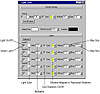
FIGURE
10.3 The Light Lister controls every light in
your scene.
Saving Your Colors to a Clipboard
It is important to remember that the colors of your materials interact with your lighting. A colored light will shift your material colors far from the colors you originally chose, for example. Keeping this in mind, we have a very handy feature available in MAX for copying colors from a rendered image or a color swatch in the interface to other swatches. It’s called the Color Clipboard and is accessible from the Utility tab.
- 1. Reset MAX.
- 2. Open your narwhale file from Chapter 5, or load ST_narwhale_7.max from the Chapter 5 folder on the CD. (You can use any image for this exercise.)
| 3. Right-click the perspective viewport. Render an image by clicking the Render Scene button. Choose Single, 320x240, and click Render. |
- 4. Right-click the image to get the eyedropper and
click a color in the rendering you might want to use again. It will
appear in the color swatch in the upper-right of the Render window.
- 5. Go to the Utility tab, click the Color Clipboard button, and then the New Floater button. This gives you a color clipboard you can save to a .ccb file for use anytime.
- 6. Drag from the swatch in the Render window to a swatch on the Color Clipboard and choose Copy. You can now take this exact color to the Material Editor or to any other file.
- 5. Go to the Utility tab, click the Color Clipboard button, and then the New Floater button. This gives you a color clipboard you can save to a .ccb file for use anytime.
Setting Your Light Parameters
As we saw in the Light Lister, many light settings are common to all light types. In the Modify tab we have access to all of these common settings as well as to the settings specific to the type of light selected. This section covers the various light parameters.
Coloring Light
The Light Color is like a filter over the light. The grayscale value of the Light Color affects the light’s intensity. You can enter the numerical RGB or HSV values directly on the Modify tab, or you can bring up the Color Selector dialog box (covered earlier in “Understanding Color Models”) by clicking the Light Color swatch, shown in Figure 10.4, found in the General Parameters rollout of a light object.

FIGURE
10.4 Light Color controls
Multiplying Light Intensity
The multiplier, beneath the RGB/HSV spinners in the General Parameters rollout, is similar to a dimmer switch that allows you to turn the amount of light up and down. As its name implies, the multiplier increases the light intensity in a linear fashion: a multiplier of 2.0 is twice that of 1.0; a multiplier of 4.0 is four times that of 1.0. The standard of 1.0 does not correspond to a real-life light value (in lumens); you need to acquaint yourself with the results of a light with a 1.0 multiplier and use that as a baseline for comparison. The closest approximation to real-life lighting in lumens is provided by radiosity solutions such as Lightscape. These produce beautiful results, but require a great deal of processing time.
|
| |
| WARNING Increased light multipliers are over-used and can burn out parts of your render: a sure sign of amateur work. Try increasing the value of the light color first and increase the multiplier carefully, only as needed. Consider creating additional lights of lower intensity before cranking up a multiplier. |
In a feature only available in the virtual lighting of CG, the multiplier can also be a negative number, actually removing light from the scene. It has the reverse effect of a positive CG light: darkening rather than lightening the colors of the objects around it. Keep in mind, when using negative multipliers, that they also remove the light color, in effect inverting it to its complement. So a blue light with a negative multiplier will darken the scene and shift its rendered colors toward yellow. Any map applied to the light would also be inverted.
Excluding Objects
The Exclude button allows you to use a light for a specific purpose (to provide a slight fill to one object, for example) without affecting anything else in the scene. Used correctly, this can simulate detailed realistic effects; used incorrectly, your audience might not be able to pick out the exact incongruity, but they won’t be convinced of the reality of your scene.
When you click the Exclude button, you bring up the dialog box shown in Figure 10.5. In the left pane, you select objects in your scene (Ctrl-click to select multiple objects); in the radio buttons on the top right, you specify whether you are including or excluding, and whether from illumination or shadows; and then you click the button with the double arrows to move the objects into the right pane. You can exclude (or include) multiple objects, but you can only make one assignment per light. You won’t see the effect in the viewport, only in the rendered image.

FIGURE
10.5 The Exclude/Include dialog box
| Previous | Table of Contents | Next |
© 2000, Frol (selection, edition, publication)
|
|

