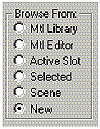| ISO 9000 | ISO 14000 | Forum |
| Mastering 3D Studio MAX R3 |
| Previous | Table of Contents | Next |
| Button | Use |
|---|---|
| Get Material | Opens the Material/Map Browser |
| Put Material to Scene | Applies material in the active sample slot to objects in the scene that have a material with the same name applied. Used for making copies of a material to try out material changes, then swapping with original version. |
| Assign Material to Selection | Assigns the current material to objects that are selected |
| Reset the Map | Resets the values for the material and or map. Material becomes default gray color |
| Make Material Copy | Replaces a “hot” material in a sample slot with a “cool” copy; the original version of the material will still be applied in the scene, but won’t be seen in the Material Editor. |
| Put to Library | Puts the selected material in your current material library (see “The Material/Map Browser” for more on material libraries) |
| Material Effects Channel | This number in the Material Editor matches the Effects ID number used for selecting the area of an applied effect (in Video Post and Render Effects) and for an optional channel in RLA and RPF files. |
| Show Map in Viewpoint | Allows you to see the selected map in the viewport (only activated when you are using a 2D type of map) |
| Show End Result | Toggles between showing your material in its current condition and the end result (similar to the same function in the modifier stack.) |
| Go to Parent | Brings you up one level in your current material |
| Go to Sibling | Cycles through any materials that share the same parent |
| Material/Map Navigator | Launches a floating window that allows you to travel through the different areas of your materials—an alternative to the Parent/Sibling options |
Beneath the horizontal row of tool icons are a couple of other very useful tools. The eyedropper icon is the Pick Material from Object tool; clicking it copies the material from the selected object to the current sample slot. The Material Name field, as described previously, lets you name materials in the sample slots. You can also use this field to jump to different levels of your current material, clicking the arrow to the right of the field to see the drop-down list. The Type button allows you to change the type of the current material.
The Material/Map Browser
The Material/Map Browser (shown in Figure 8.6) is launched by clicking the Get Material button on the horizontal toolbar or by selecting the Browser from the Tools menu. The Material/Map Browser lets you choose a map or a material. What makes the Browser so powerful are the many options to choose a map or a material.
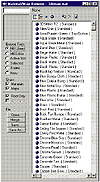
FIGURE
8.6 The Material/Map Browser
|
Top 5 Max Concepts Wallpaper 101: The Difference Between a Material and a Map When using the Material/Map Browser, you are either creating a new material or map or getting an existing material or map. But in order to understand the Browser, and the Material Editor in general, you must know the difference between a map and a material. Material Think of a material as if it were blank wallpaper with no patterns or anything else on it—just plain white paper. For the most part, this basic form of paper will do for your needs. Occasionally though, you need a very specific type of paper—maybe a very shiny paper, or a paper that shows other paper beneath it. MAX provides you with ten different types of special “papers” to start from. The most common is a Standard type, great for everyday use. Blank paper can have any color or pattern applied to it to make it look like anything you want. All you need to do is decide what kind of color, patterns, and qualities you want, and MAX will apply those settings to your wallpaper as if it were a huge, virtual printing press! Maps If materials are the underlying “paper,” then maps are the patterns applied to the paper. Here, the choices are much greater than just the number of papers. You can have photographs, patterns, colors, and even bumpy textures applied to your paper. In the Material Editor, you create a material and, optionally, apply a map to it. You can start with a simply material and apply a complex map; start with a complicated material and go without a map at all; or make both material and map as involved as you like in developing your “wallpaper.” When you are done creating your paper, you stick it onto any object you want. |
Within the Material/Map Browser, the Browse From area lists the places where you can select materials and maps. Table 8.3 explains each of the Browse From options.
| Browse From | Material Source |
|---|---|
| Mtl (Material) Library | Allows you to view materials that are saved under a library filename |
| Mtl (Material) Editor | Displays all materials in the Material Editor, including all sample slots and any other materials applied to objects in your scene |
| Active Slot | Displays the material in the active sample slot |
| Selected | Displays the material assigned to the selected object(s) |
| Scene | Displays all the materials assigned to objects in your scene |
| New | Used when you want to create either a new material or a new map. The blue spheres represent materials and the green parallelograms represent maps. |
| Previous | Table of Contents | Next |
© 2000, Frol (selection, edition, publication)
|
|