| ISO 9000 | ISO 14000 | Forum |
| Mastering 3D Studio MAX R3 |
| Previous | Table of Contents | Next |
Animating an Object
Let’s animate a box that we will also use later to demonstrate different types of animations.
- 1. Reset MAX (File Ø
Reset).
- 2. In the Perspective viewport, drag out a box on the left side of the viewport.
- 3. Give the box three segments each in height, length and width.
- 4. Turn on the Animate button.
- 5. Use the Time Slider to go to frame 100.
- 6. Move the box to the left side of the viewport. (Zoom out if you need to.)
- 7. Turn off the Animate button.
- 8. Play the animation.
- 9. Save the file as anim_box.max for use later.
- 2. In the Perspective viewport, drag out a box on the left side of the viewport.
MAX created a starting keyframe at frame 0 and an ending keyframe at frame 100. You can see the two gray circles representing the keyframes in the Track Bar, the bar just under the time slider.
If you select the box, go to the Display tab Ø Display Properties, and check Trajectory, the box’s trajectory is drawn in the viewport (see Figure 6.3).

FIGURE
6.3 Trajectory of an animated box
|
| |
| WARNING Always remember to turn off the Animate button when you are done animating something. Every change you make with the Animate button on is animated. |
Exploring The Track View
The information of a MAX file is divided into separate areas called tracks, which track the value of each parameter, setting, or transform over the length of the animation. Think of the Track View (shown in Figure 6.4) as the office manager of your current MAX file. It organizes all the tracks into a system in which you can access almost everything you might need to know about your scene. You can add or delete keyframes, edit timing and transitions, or change animation controllers. You can see all the animatable parameters of an object, its transforms, and its hierarchical linkages.
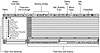
FIGURE
6.4 The Track View
The Track View Toolbar
The Track View has its own toolbar, with similarities to the Main Toolbar. Table 6.4 describes some of the key commands on this toolbar.
| Tool | Description |
|---|---|
| Filters | Filters what types of tracks are shown or hidden in Track View; often used to show only animated tracks. |
| Assign Controller | Available here and in the Motion tab; allows change of animation controller (more details later in this chapter). |
| Parameter Curve Out-of-Range Types | Tells MAX whether and how to repeat this animation track (explained in Chapter 7) |
| Viewing modes | Choose from among five Track View modes (see next section) |
| Add Visibility Track | Adds track determining overall transparency of an object |
| Delete Key | Deletes selected keys |
| Move Key | Allows moving of keys; also used to get out of other tools (such as Add Key). |
| Add Key | Adds a key at the next time and track selected |
| Properties | Brings up Key Info dialog box |
Track View Modes
There are five modes of the Track View that change the display of the toolbar and edit window (these are labeled in Figure 6.5). Generally, you will be editing in either Edit Keys or Function Curves mode, so we will look at those two in more detail.

FIGURE
6.5 Track View modes
Edit Keys Mode In Edit Keys mode, you can directly access the keys you’ve created, create more keys, move them around, and change the tangents between them. We will discuss how to do this in Chapter 7.
Function Curves Mode Function Curves mode shows you a graph of the track, with the values of the keys and the tangents in between. The reason the type of timing transition between keys is called a “tangent” is because it refers to the tangent of the function curve going into and out of the key. Highlight the position track of your animated box and switch to function curves mode. The X, Y, and Z positions display as lines on a graph, as seen in Figure 6.6 (on screen, they’re red, green and blue, respectively). These curves show the value of the X, Y, or Z position vs. time in frames. For position keys, they are very similar to a trajectory. You will learn how to use these curves in Chapter 7. Switch back to edit keys mode for now.
![]()
FIGURE
6.6 X, Y, and Z function curves of our animated
box
The Track View Hierarchy
In the Track View hierarchy, the left pane of the Track View window, you can see everything in your scene. Table 6.5 shows how the different types of tracks are indicated by icon in the hierarchy. Click a plus sign in front of a track to reveal more levels within that track.
| Icon | Meaning |
|---|---|
| Earth symbol | World track (Scene) |
| Green cone | Audio track |
| Lavender cylinder | Generic track |
| Blue sphere | Material track |
| Yellow cube | Object track |
| Green triangle | Controller track (animatable) |
Examining an Object’s Track View
Let’s look at the Track View of the animated box we’ve made.
- 1. Open your animated box file (anim_box.max).
- 2. Click the Track View button to open the Track View.
- 3. Click the plus sign in front of the word Objects in the Track View hierarchy to open it up.
- 4. You can now see the object icon for the box. Open the Box01 track (click the plus sign in front of it).
- 5. You can now see Transform track and the Object (Box) track. Open this Transform track to see the tracks for Position, Rotation, and Scale. Your Track View hierarchy should look like Figure 6.7.
- 2. Click the Track View button to open the Track View.

FIGURE
6.7 Hierarchy of the anmated box
Just to the right of the Position, Rotation, and Scale tracks, you can see the current transforms of the box. Rotation is 0 around all axes, scale is 100% in all axes, and position doesn’t show a numerical value. This is because the position transform is animated over time, and the values are held in the position keys. If you open the Object (Box) track, you can see tracks for all the animatable parameters of the box.
| Previous | Table of Contents | Next |
© 2000, Frol (selection, edition, publication)
|
|
