| ISO 9000 | ISO 14000 | Forum |
| Mastering 3D Studio MAX R3 |
| Previous | Table of Contents | Next |
|
| |
| NOTE Isoparametric lines (also known as isoparms or iso lines) are contour lines of a surface along the U or V axis. These are lines whose parameter is constant in the NURBS math. They are similar in concept to topographic contour lines that represent a constant elevation in a landscape. |
When using the NURBS sub-object creation tools, keep in mind that, except for the two buttons for creating independent NURBS sub-objects, all the curves and surfaces are dependent on their parent sub-objects until you make them independent. You can make a curve or surface independent by clicking the Make Independent button on the Modify tab of any dependent sub-object.
Converting a Mesh Object to NURBS
Let’s try out some of the NURBS tools. First let’s see what we can do with a mesh primitive.
- 1. Reset MAX.
- 2. Create a cylinder in the perspective viewport.
- 3. Click the Edit Stack button and choose NURBS from the drop-down menu. Open the NURBS Creation Toolbox if it didn’t already open automatically. Our cylinder is now a NURBS object with NURBS surface sub-objects.
- 4. Click the Sub-Object button and choose Surface from the drop-down list.
- 5. In the perspective viewport, select the surface going around the cylinder in wireframe view.
- 6. Rotate the view of the perspective viewport to see the top of the cylinder and select the top. Then do the same with the bottom. You can see three separate NURBS surfaces within our one object.
- 2. Create a cylinder in the perspective viewport.
Using a Surface to Make Curves
Now let’s look at those iso lines or iso curves mentioned earlier.
- 1. Click the Create U Iso Curve button and then
click somewhere on the first surface we looked at (going around the
side of the cylinder). A curve is created going up the side of the cylinder.
- 2. Click several places around the cylinder, making U iso lines up and down the sides.
- 3. Click the Create V Iso Curve button, then click the side surface of the cylinder. This creates a circle around the cylinder. Your iso lines should look something like Figure 5.31.
- 4. Now we can use our iso curves for shaping and editing a different surface, so we no longer need our original cylinder. While still in the Surface Sub-Object level, marquee-select the whole object and press the Delete key. The original surfaces are gone, leaving us with a set of curves.
- 2. Click several places around the cylinder, making U iso lines up and down the sides.
Shaping Forms with Curves
As with a spline cage in Surface Tools, we can think of a NURBS surface in terms of the NURBS curves that can be used to define it. Let’s change the shape we will define with our curves by editing the curves.
- 1. Select Curve from the Sub-Object drop-down list,
move the curve at the bottom of the cylinder and the V iso line to the
left, and move the three U iso lines to the right.

FIGURE 5.31 U and V iso lines around a cylinder- 2. Select Curve CV from the Sub-Object drop-down list.
- 3. Scroll down to turn on Soft Selection and turn up the falloff to about 40.
- 4. Move the curve CVs around to warp the curves into new shapes.
- 2. Select Curve CV from the Sub-Object drop-down list.
Using Curves to Make Surfaces
Now let’s use our new curves to create new surfaces.
- 1. Click the U Loft button and click the three U
iso lines in order. A surface is formed. Right-click to finish.
- 2. Click the U Loft button again, click the two V iso lines, and then right-click. You can only see the side facing you.
| 3. Open the Material Editor, check 2-Sided, and click the Assign Material to Selection button. Your surfaces should now be shaded on both sides, as shown in Figure 5.32. |
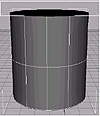
FIGURE
5.32 U Lofted surfaces
Making a Surface Independent
As mentioned earlier, all surfaces and curves created from other NURBS sub-objects are dependent until made independent. Let’s see what that means.
- 1. Choose Curve from the Sub-Object drop-down list.
- 2. Select one of the curves and move it. Notice that, unless you’re sitting at a very heavy-duty machine, the screen doesn’t redraw right away. NURBS use a lot of computer resources. Notice that the surface changed along with its parent curve.
- 3. Choose Surface from the Sub-Object drop-down list.
- 4. Select the surface that you just changed by moving a curve, and click the Make Independent button.
- 5. Now choose Curve from the Sub-Object list and move the same curve that you moved before. This time the surface doesn’t change with it.
- 6. Marquee-select all the curves in the object and press Delete. Only the independent surface remains.
- 2. Select one of the curves and move it. Notice that, unless you’re sitting at a very heavy-duty machine, the screen doesn’t redraw right away. NURBS use a lot of computer resources. Notice that the surface changed along with its parent curve.
Understanding the NURBS Method
Obviously, if we really wanted to create the particular surfaces of the above exercises, we could have just drawn a couple curves and U Lofted it directly. In this case, we were getting the feel of using meshes to create surfaces, surfaces to create curves, and curves to create new surfaces. These are the methods you will use over and over in NURBS.
Most of the work you will do in NURBS will be on sub-objects within a single NURBS object. In any given sub-object level, you can click the Plug-in Keyboard Shortcut toggle and use the H key to pull up a Select Sub-Objects dialog box for the sub-objects of that type in your NURBS object. Figure 5.33 shows an example of this dialog box, in this case showing the sub-objects at the surface level. You can also rename these sub-objects in order to organize your work.

FIGURE
5.33 Select Sub-Objects dialog box
Drawing a Curve on Surface (COS)
Now we want to draw a curve on our surface so we can trim it. Click the Create CV Curve on Surface button and draw out a closed shape on the outside surface. If you want sharp points, click three times in the same place. This creates three coincident CVs, which causes the curve controlled by those CVs to have a sharper corner than is generally possible with one CV. An example is shown in Figure 5.34.
Trimming a Surface
You can trim a curve with any curve on a surface, including, for example, a Normal Projected curve, which projects a curve along a sub-object’s normal onto the surface. In our example, select the curve that you drew on the surface, scroll down the Modify tab, and check Trim. You are left with just the surface within the trim. Check Flip Trim, and you have a hole in the surface outlined by your curve.
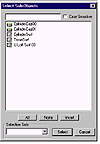
FIGURE
5.34 A “Curve on Surface” (COS)
One thing to keep in mind about trims in NURBS is that they are even more illusion than the magic of computer graphics in general. The surface of the “hole” is still there; it’s just not displayed. You can even move the CVs of the surface within the “hole.”
|
| |
| NOTE The principle of a calculated geometry being selectively displayed and rendered is also used in the Boolean operations we looked at in Chapter 4. |
Subdivision Surface Modeling with NURMS
After these journeys into the exotic math of patches and NURBS, we come back to simple polygons. NURMS is a new feature of MAX R3 that gives some of the desirable features of NURBS modeling with the low overhead of polygons.
We’ve mentioned subdivision surface modeling several times as a method of organic modeling that outputs polygonal meshes. Subdivision surface means that the polygons of a model are subdivided and smoothed in order to make organic curves. In MAX, a surface is subdivided and smoothed simply by applying the MeshSmooth modifier discussed in Chapter 4. This modifier subdivides the polygons of low-polygon-count (or low-poly) models to smooth and round them out into higher-poly versions.
| Previous | Table of Contents | Next |
© 2000, Frol (selection, edition, publication)
|
|
