| ISO 9000 | ISO 14000 | Forum |
| Mastering 3D Studio MAX R3 |
| Previous | Table of Contents | Next |
It may be a good idea to save or hold your scene at this time. When viewed from below, it should be obvious that the house is not a solid form. Nonetheless, from above, it should still resemble Figure 4.18. This fact is the precise point of all these combinations of Mesh Select and Delete Mesh modifiers: What was once a 48-polygon house should now be a 39-polygon house, with no loss of visible detail. This can, again, be verified by the Summary Info under the Edit menu.
While this might not seem that drastic a drop for the amount of work you have performed to get nine polygons shaved off, a better way to think about this process is that we reduced the entire scene by almost 20 percent. If you maintain this process while modeling, a neighborhood of 100 homes drops to less than 4,000 polygons from nearly 5,000. This saves the game rendering engine valuable calculation time, which directly translates into faster game play. Also, remember that the modifiers we have added are cumulative, parametric, and non-destructive. This means, at any time, you can get back into the stack and edit any parameter, all the way back to and including the line that formed the initial house shape. This would not be the case if we used Edit Mesh and deleted polygons at the Sub-Object level (or just deleted polygons from a collapsed, editable mesh object).
Renaming the Stack
At this time, the modifier stack of the two objects in our scene should be relatively short, compared to what they will shortly become due to specific texture-mapping requirements. The order and parameters might still be fresh in your head, but let’s assume that this scene is going from one artist to another, and then a third. It is important that we label the modifier stack so it is clear what each operation is doing, and how it affects the rest of the stack.
| 1. With HouseShape01 still selected, click the Edit Stack button. The Edit Modifier Stack dialog box will appear and should look like Figure 4.21. |
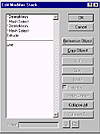
FIGURE
4.21 The modifier stack after two deletions
If we examine the list, we see a history of all the modifications we have performed to the base object—in this case, a Line. First, an extrusion was performed, giving the shape depth. Next, some part of the object geometry was selected and deleted. Finally, another selection of some part of the object was performed and then deleted. To clarify what selections and what deletions were performed, let’s edit the modifier stack slightly. These modifications are only in name, and will not affect the current state of the object. This being the case, it is important that you do not change any setting inadvertently while renaming existing modifiers within the stack, especially when you are at a “level” of the stack with a yellow Sub-Object button active (make sure you leave these selections alone at this time!). You will be jumping back and forth from the Modifier Stack drop-down list and this Edit Modifier Stack dialog box, and caution is prudent.
- 2. Click Cancel on the Edit Modifier Stack dialog
box.
- 3. In the Modifier Stack drop-down list, go down to the first Mesh Select modifier, just above the Extrude modifier. Notice that the bottom face of HouseShape01 is highlighted. Make a mental note of this.
|
| |
| WARNING Make sure that you are not changing the Sub-Object level to something other than its current setting of Polygon. The Modifier Stack drop-down list is just above the Selection Level drop-down list, and it’s easy to accidentally click the wrong list. |
- 4. Click the Edit Stack button again to return to
the dialog box.
- 5. Click the name of the Mesh Select just examined (the one just above Extrude). You will see that its name now appears in the Name field at the bottom of the dialog box.
- 6. Change the name in this field to MeshSelect-BotmPoly. Notice the change of name in the stack above as you type.
- 7. Click the name of the DeleteMesh modifier just above MeshSelect-BotmPoly. Rename it Delete-BotmPoly.
- 8. Click OK to exit this dialog box.
- 9. Return to the modifier stack and go to the second from the top of the stack, which should be Mesh Select. Notice that the back or inside polygon of HouseShape01 is highlighted. (You may need to view the house from beneath to see this.) Again, make a mental note of this.
- 10. Click the Edit Stack button.
- 11. Change the name of the second modifier from the generic name of Mesh Select to MeshSelect-InsidPoly.
- 12. Likewise, change the name of the last modifier (top of the stack) to Delete-InsidPoly.
- 5. Click the name of the Mesh Select just examined (the one just above Extrude). You will see that its name now appears in the Name field at the bottom of the dialog box.
You should now have a modifier stack that looks like Figure 4.22. Save or hold your file.
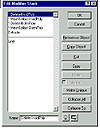
FIGURE
4.22 The modifier stack after renaming modifiers
Applying Materials
Now that our low-resolution house has been modeled, we can add texture maps to vastly heighten the realism of the house. To do this, you will continue to use the same methods of creating a non-destructive modifier stack and then renaming it during its creation.
|
| |
| NOTE If you want to start from here, you can open the file House02.max on the CD. |
- 1. Open the Material Editor and click the Get Material
icon. The Material/Map Browser will appear.
- 2. Check the Root Only box, select Browse From Material Library, and click the File Open button within the Material/Map Browser. When the file requester appears, switch the file type from *.mat to *.max.
- 3. Open the file House_Materials.max from the CD.
- 4. Drag the sample sphere to an empty slot in the Material Editor. Close the Material/Map Browser, but leave the Material Editor open.
- 5. Edit Ø Select All.
- 6. In the Material Editor, click the Assign Material to Selection icon. This will apply the house textures to all three objects currently in the scene.
- 7. From the Selection floater, select (only) the object named MaterialTempObject.
- 8. Delete the object either by pressing the Delete key or by using Edit Ø Delete.
- 9. Close the Material Editor.
- 2. Check the Root Only box, select Browse From Material Library, and click the File Open button within the Material/Map Browser. When the file requester appears, switch the file type from *.mat to *.max.
Creating Material ID and Mapping Coordinates
You should now have something that looks like Figure 4.23. It is expected that the materials will not be mapped appropriately at this time. This is because you have only applied the material to the object and have not assigned mapping coordinates or material ID values to individual polygons. We’ll do this now to first control the selection and then the placement of individual textures.
- 1. In any viewport, select HouseShape01.
- 2. Apply a Mesh Select modifier.
- 3. At the Polygon sub-object level, select the front polygon of the house.

FIGURE 4.23 The house with a texture applied- 4. Apply a Material modifier.
- 5. Apply a UVW Map modifier.
- 2. Apply a Mesh Select modifier.
| Previous | Table of Contents | Next |
© 2000, Frol (selection, edition, publication)
|
|
