| ISO 9000 | ISO 14000 | Forum |
| Mastering 3D Studio MAX R3 |
| Previous | Table of Contents | Next |
The Command Panel
Imagine you had a new Cadillac or a sporty new Corvette. Everything on the automobile was top of line. Except one little problem—there was no engine in the car. You could still sit in it and be surrounded by all the best equipment, but it just would not be the same. Think of the Command Panel as the engine inside MAX. There are plenty of tools that surround you in MAX, but the main area of the program that makes it go is the Command Panel.
The Command Panel (originally located on the right side of the UI; see Figure 3.12) breaks down the program into six basic categories:
- • Create tab
- • Modify tab
- • Hierarchy tab
- • Motion tab
- • Display tab
- • Utility tab
- • Modify tab
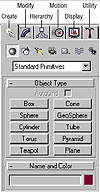
FIGURE
3.12 The Command Panel, with the Object Type
rollout open
Each of these tabs is broken into sections, and sometimes those sections are further divided. Don’t confuse these tabs with the Tabs in the Shelf Area. The Command Panel always has the same six tabs and the user cannot modify them. We’ll take a look at each of the six areas, but first you should know about several common features in the Command Panel tabs.
A term you will run across as we go through this area is rollouts. A rollout is any heading that has either a – (minus) or + (plus) symbol next to it. A – symbol indicates an open rollout and a + symbol marks a closed rollout. In Figure 3.12, the “Object Type” area is an open rollout. Opening a rollout reveals details pertaining to the command you are using; closing one hides those details to save space.
Another common feature of Command Panel tabs is the Parameters area. The Parameters area holds all the basic information on a particular object—its X, Y, or Z value, its radius, color, density, sides, segments, anything that defines the making of a particular object.
|
| |
| TIP You can float and dock the Command Panel on the left or right of the screen (but not the top or bottom as you can with toolbars). |
Create Tab
The Create tab holds all the commands for creating these and many other types of objects in your scene:
- • Geometry
- • Shapes
- • Lights
- • Cameras
- • Helpers
- • Space warps
- • Systems
- • Shapes
Again, each command is broken down to another level. So for example, in the Geometry area there are Standard Primitives, Extended Primitives, and Doors and Windows, just to name a few. Then you have another level inside these areas. So if you look at the Standard Primitives, for example, you have choices such as Box, Sphere, and Cylinder.
|
| |
| TIP Many of these features are also found in certain Tabs in the Shelf Area. |
Modify Tab
Any time you need to modify an object, the change is done in the Modify tab. You can edit the initial parameter settings of an object, or you can add various types of changes to your objects by using modifiers. Modifiers deform your geometry, with certain modifiers working in certain areas of the object. Modifiers can be a very powerful way of manipulating your 2D and 3D elements. One small note about Modifiers: they are not the same as Transforms. When we create an object, MAX records its position, rotation, and scale information, they are recorded in an internal table called a transformation matrix. Any change to position, rotation, or scale is called a transform. The object’s actual position within the world coordinate system is always calculated in relation to its local coordinate system, which is based on the object’s transformation matrix. You can have many modifiers to an object, but you can have only one set of transforms.
Hierarchy Tab
The Hierarchy tab holds the controls for adjusting linking, objects, pivot points, and inverse kinematics. These controls deal with complex motions and set the rotational and sliding joints of objects.
|
| |
| NOTE The term hierarchy in this context refers to linking objects together, where one object becomes the parent and the other object becomes the child. Once objects are linked, one object controls the other (usually, the parent controls the child). |
Motion Tab
The Motion tab contains most of the controls to assist you in setting up and editing your animation. Animation controllers are found in this tab. Controllers handle all of the animation tasks in MAX; they’re used to store animated values and interpolate between values. Using custom controllers is an advanced way to animate objects in your scene.
Display Tab
The Display tab holds the controls that display your object in your scene. For example, you could use the Hide command found in the Display tab to temporarily remove an object from the screen.
|
| |
| TIP Many of the commands in the Display tab are also found in the Display Floater (Tools Ø Display Floater). |
Utility Tab
The Utility tab is home to a variety of different features in MAX. Unlike the other areas of the Command Panels, this area does not concentrate on one specialized group of commands. You can find the MAXScripting commands in this area, along with the Asset Manager, which is like a built-in Windows Explorer feature, and third-party plug-ins.
| Previous | Table of Contents | Next |
© 2000, Frol (selection, edition, publication)
|
|
