| ISO 9000 | ISO 14000 | Forum |
| Mastering 3D Studio MAX R3 |
| Previous | Table of Contents | Next |
Customizing the User Interface
One of MAX’s most powerful features is the ability to customize the user interface (UI). You can display certain tools and move certain Tabs and toolbars to your liking, allowing you greater flexibility and improving your workflow efficiency.
Let’s look at some of the basic UI changes you can make using the Customize menu. In the following exercise you’ll load one of the seven interfaces that comes with MAX.
- 1. From the Customize menu, choose the Gamesmodeling interface: Customize Ø Load Custom UI Ø Gamesmodeling.cui. You’ll see the screen in Figure 3.2. Notice that the Shelf Area (containing Tabs such as “Main Toolbar”) is no longer visible. Also, the viewports are a bit smaller.

FIGURE
3.2 The Gamesmodeling user interface
- 2. Now load another interface: Customize Ø
Load Custom UI Ø TextUI.cui.
You’ll see the screen in Figure 3.3. Notice that on both the left
and right side of the viewports there are rows of commands in text form
instead of Gamesmodeling’s icons.
- 3. Now restore the default interface: Customize Ø Revert to Startup UI Layout. You will now see the default interface, Default 1.

FIGURE
3.3 The TextUI interface
Shortcut Keys
MAX provides you with shortcut keys that give you the ability to call up commands using certain keys on the keyboard. For example, holding the Ctrl key while typing the letter S (Ctrl+S) will save your file; pressing the M key opens the Material Editor; Ctrl+Z will undo your last operation; pressing the 2 key hides or shows the Tab Panel; and pressing 3 hides or shows the Command Panel. These are just a few examples of hundreds of shortcut keys that are preprogrammed inside MAX. There are shortcut keys for all the major different areas of the programÉthe main UI, Video Post, Material Editor, Track View, and Schematic View all have shortcut keys.
|
| |
| NOTE See Appendix A for a complete table of MAX’s shortcut keys. |
Even if MAX does not have a shortcut key for a particular command that you use, you can create one yourself. The following exercise shows how to create a shortcut key. In this example you’ll be creating a shortcut key for the Reset command; you can use this process to create shortcuts for other commands as well.
From the Customize menu, choose Preferences Ø Keyboard tab. You’ll see the Preference Settings dialog box, as shown in Figure 3.4.

FIGURE
3.4 Setting preferences
Let’s assign the 9 key as a shortcut key:
- 1. Scroll down the Command list and select Reset
File.
- 2. In the Shortcut area, click in the empty pop-up list box (under the “Press Key...” button) and then press the 9 key.
- 3. Click Assign. Your screen will look like Figure 3.5.
- 4. Click OK to close the dialog box.
- 5. Click Yes.
- 2. In the Shortcut area, click in the empty pop-up list box (under the “Press Key...” button) and then press the 9 key.
Test the new shortcut by pressing the 9 key. Click Yes. Congratulations! You just created your first shortcut key.
Once you create your shortcut keys, you should save them in the Sets area (do this through the Keyboard tab of the Preferences dialog box). You will notice there is a set named MaxKeysClassic. That set contains the default settings for MAX.
Let’s go back in and change Reset File to the way it was originally set up. Once again, go to Customize Ø Preferences Ø Keyboard. Then:
- 1. Select Reset File.
- 2. Click Remove.
- 3. Click OK.
- 4. Click Yes.
- 2. Click Remove.
You’ll notice that if you press the 9 key now, nothing happens.
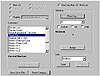
FIGURE
3.5 Defining the 9 key as a shortcut
MAXScript Menu
The MAXScript menu contains commands that work with MAX’s powerful built-in scripting language (Table 3.8). The menu has two main parts: the Listener and the Macro Recorder. They can both be accessed by the pull-down menu and in the lower-left corner of the UI.
| Table 3.8: COMMANDS ON THE MAXSCRIPT MENU | |
| Command | Use |
|---|---|
| New Script | Opens a new MAXScript Editor window. Use this window for writing a new script. |
| Open Script | Allows you to choose a MAXScript to open and view the actual code of the script |
| Run Script | Reads and executes the selected script |
| MAXScript Listener | Executes the MAXScript commands you enter here. This window is very similar to a DOS command prompt window. |
| Macro Recorder | Records most of your actions performed in MAX (when enabled) |
|
| |
| NOTE Please refer to Part 6 for a detailed description of MAXScript. |
Help Menu
The Help menu (Table 3.9) holds all the help and assistance files for different areas of the program and plug-ins. You should become comfortable using the Help menu because it provides a quick and easy way to research icons or areas of the program you are not sure of. Also in the Help menu is an area called “Learning 3D Studio MAX,” which holds all the tutorials that ship with the program.
| Table 3.9: KEY COMMANDS ON THE HELP MENU | |
| Command | Use |
|---|---|
| Online Reference | Holds all the information about almost everything inside of the program |
| MAXScript Reference | Help file for the MAXScript area |
| Learning 3D Studio MAX | Contains different levels of very informative tutorials |
| Additional Help | Holds all the help files for third-party plug-ins |
| Connect to Support and Information | Connects you to the Kinetix support Web site |
| Previous | Table of Contents | Next |
© 2000, Frol (selection, edition, publication)
|
|
