| ISO 9000 | ISO 14000 | Forum |
| Mastering 3D Studio MAX R3 |
| Previous | Table of Contents | Next |
Animation Playback
In animation, time is usually measured by the rate of playback of sequential images, or frames (such as those in Figure 2.24). The unit of measurement for playback is frames per second, or fps. The more frames per second that play back to the screen, the smoother the animation will appear. Most computer-based animation runs between 15 and 30 fps. For film and video, the playback rate is 24 fps and about 30 fps, respectively.
![]()
FIGURE
2.24 Frames of an animation of a bouncing ball
Frames vs. Fields
Computer monitors and movie projectors have an important feature in common: they scan and display every line of an image in sequence. However, television monitors scan and display every other line of an image in order to achieve smoother playback. This technique is called interlacing, because it laces together fields of interlocking scan lines (see Figure 2.25).
![]()
FIGURE
2.25 The bouncing ball animation from Figure
2.24 rendered to fields of interlaced images
If you are planning on outputting your animation to video, your best bet is to render to fields. The exception to this is when you want to hold a frame, or when the action comes to a stop. For those situations, frame-by-frame animation works best. Fortunately, you can insert hold frames between fields with a video editor with no apparent loss of continuity.
Keys
Keyframes are frames in which a change begins or ends. They are created whenever you turn on the Animate button and change an object. They are also created automatically when you apply certain controllers to the object, such as a Path controller. The transform and parameter values that you generate at each keyframe are called keys. Animation controllers store keys and apply mathematical functions to them to interpolate the frames in between the keyframes.
You adjust an animation by editing its keys. The simplest way to edit an object’s keys is to manipulate them in the track bar. Other ways to view and edit keys include using the Command Panel (in the Modify or Motion tabs), the Track View, and the object’s trajectory in a viewport (these are all demonstrated in Figure 2.26). The small boxes along the trajectory show you where you’ve placed keyframes.

FIGURE
2.26 Viewing an object’s keys in the Track
View, in the Motion tab of the Command Panel, and by the object’s
trajectory
Function Curves
Function curves are mathematical representations of the change in key values over time. They are accessed solely through the Track View (as shown in Figure 2.27). They are similar to trajectories, but more universal, because trajectories are limited to depicting spatial movement. As with a trajectory in a viewport, the small squares along the function curve mark the location of keyframes.
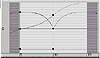
FIGURE
2.27 Viewing the ball’s function curve
in the Track View
Understanding MAX’s Rendering Options
In fine arts, rendering is synonymous with drawing a represent additional image. In 3D graphics, rendering means the act of drawing a representational image of a 3D scene. This image, which is itself called a “rendering,” may be output to the screen or stored in a graphics file.
When we talk about rendering, usually we are referring to output files, rather than the kind of screen depiction you see in your viewports. The file format that you choose depends upon your purpose; some examples are shown in Figure 2.28. Rendered images fall into two distinct categories: still-image file formats and animated file formats.

FIGURE
2.28 Select output file formats from the Save
As Type list in the Render dialog box.
Rendering to Still-Image File Formats
Still-image formats are used for images that are complete in themselves and do not change over time. They can be compressed or uncompressed, depending on your needs for size and accuracy. The most common uncompressed, still-image file formats include .bmp (bitmap), .tga (Targa), and .tif (TIFF). Common compressed formats include .jpg (JPEG), .png (Portable Network Graphics), and .eps (Encapsulated PostScript).
Screen
Images that are meant to be displayed to the computer screen use the widest variety of file formats. Any image-output format in MAX, including animated formats, can be used to generate a single image for screen display.
For print, you should generally use an uncompressed format, such as .bmp (bitmap), .tga (Targa), or .tif (short for TIFF, or Tagged Image File Format).
- • Bitmap files support 8-bit optimized color
palettes and 24-bit true color files, with three 8-bit color channels
for red, green, and blue.
- • Targa and TIFF files support up to 32-bit color files so that they can store an additional 8-bit alpha channel to indicate color transparency.
See Appendix B for more on transferring your MAX images to paper.
Web
Images that are generated for the World Wide Web are usually compressed. The best compression formats for Web image files are .jpg and .png.
- • JPG is a three-letter version of JPEG, which
stands for Joint Photographic Experts Group. Developed for compressing
24-bit continuous tone color images such as photographs, JPEG files
use variable lossy compression that causes files to lose resolution
as you compress them. It is one of the most widely used formats on the
Web.
- • PNG is a newer format that is rapidly gaining in popularity. PNG stands for Portable Network Graphic. It uses a 24-bit color file format that features lossless compression, variable transparency, cross-platform gamma controls, and faster image previewing.
Rendering to Animated File Formats
Animation file formats are designed for playing back an animation sequence. They can be compressed or uncompressed depending on their final destination.
Video
Video file formats include .avi (Audio Video Interleave), .flc (Autodesk Flic), .mov (Apple QuickTime), and .rla (Wavefront raster image file). Each of these formats has its own compression settings and compression schemes.
- • AVI is the de facto standard for Windows
PCs. It stores 8-bit or 24-bit color image sequences.
- • Flic files use 8-bit palettes of 256 colors.
- • QuickTime movies give you the option of ten different levels of color and the widest variety of compressed and uncompressed image formats. It depends on the codec—compressor/decompressor—the part of your system that compresses or expands your file for transfer. One of the best compression codecs, with good resolution and small size, is the Sorensen codec.
- • Wavefront (.rla) uses 8 or 16 bits per channel and offer up to 8 extra channels of information storage.
- • Flic files use 8-bit palettes of 256 colors.
Film
The only MAX file format specifically designed for digital film production, .cin (Kodak Cineon), supports 10-bit printing density and three colors per pixel. Alpha channels are not supported.
Summary
In this chapter you learned that 3D Studio MAX is an object-oriented program that evaluates commands in the order of its object dataflow. You learned about master objects, modifiers, transforms, space warps, and object properties, as well as the coordinate systems. You also got a taste of animation, specifically keyframing, and a little bit about rendering the mathematical data of your scenes and animating or saving your work in a variety of formats.
In the next chapter, you will learn the ins and outs of the 3D Studio MAX R3 interface. You will learn where to find modeling tools, modify objects, navigate your scene, apply textures, render, adjust your animation, and customize the interface.
| Previous | Table of Contents | Next |
© 2000, Frol (selection, edition, publication)
|
|
